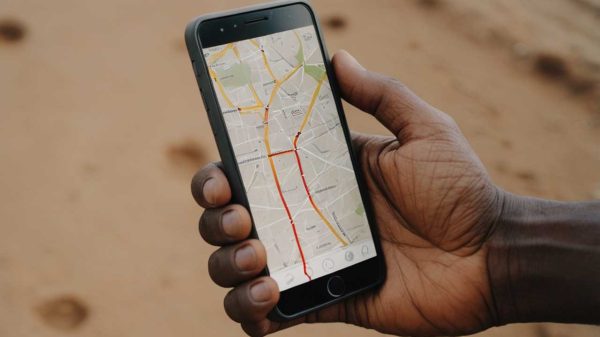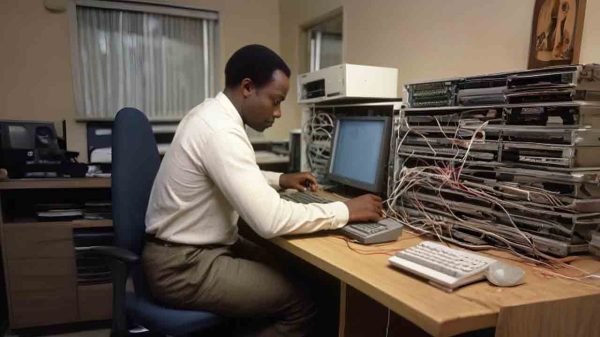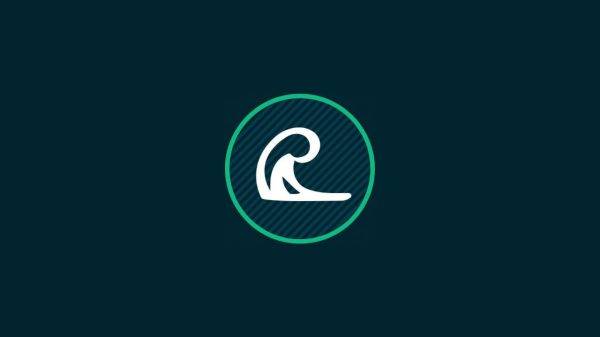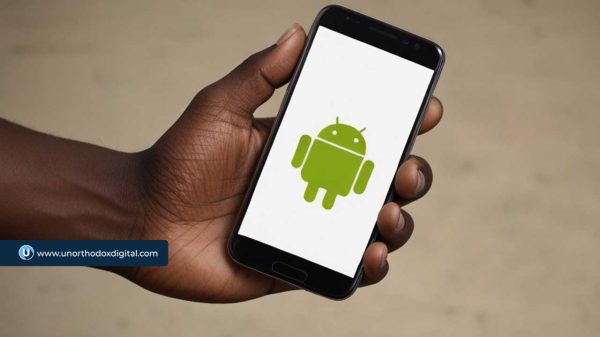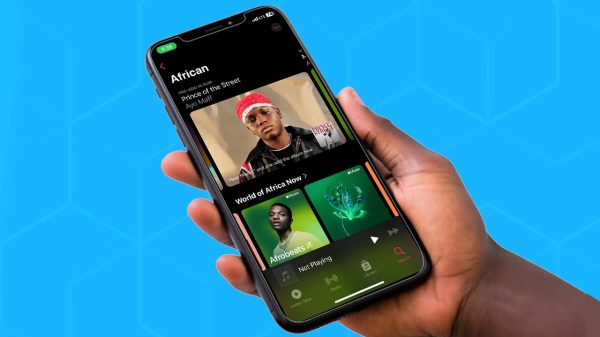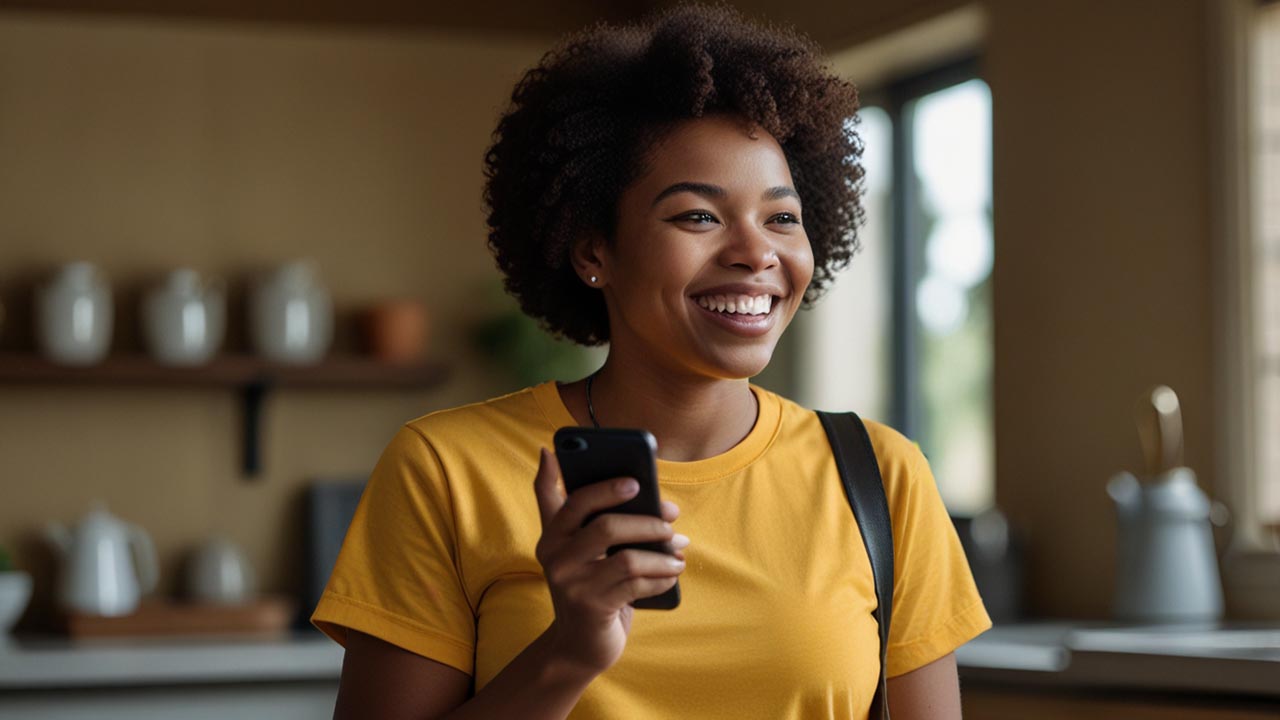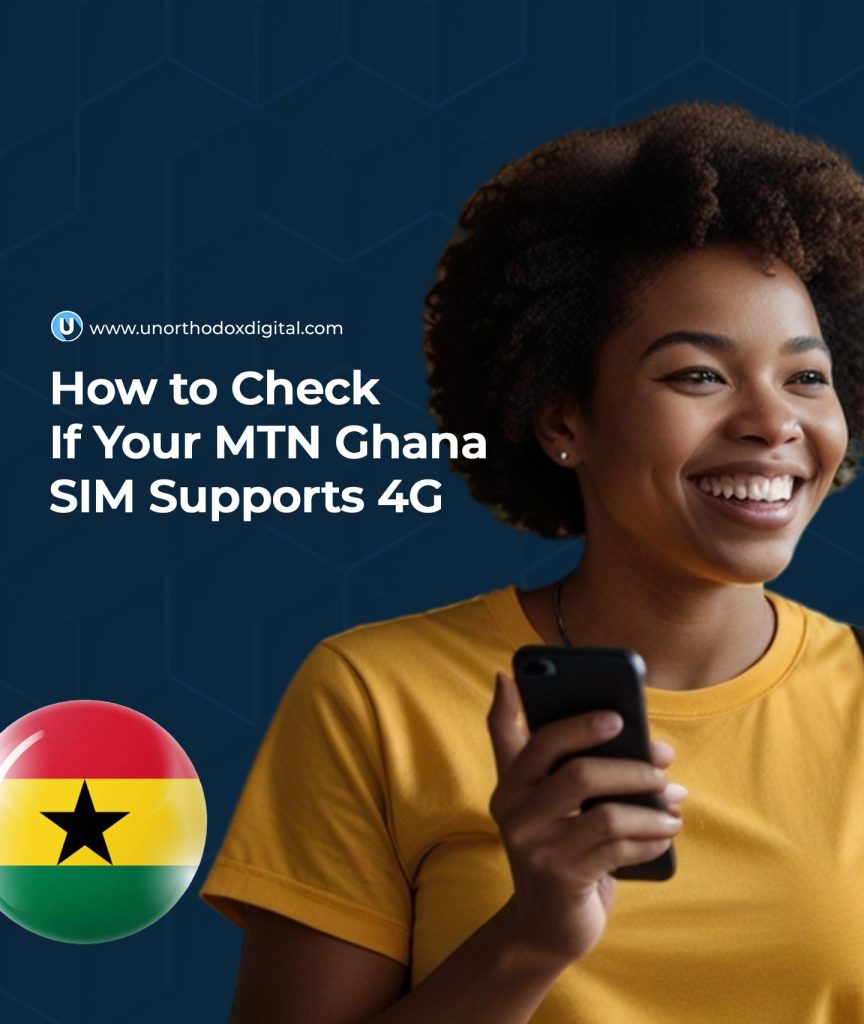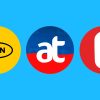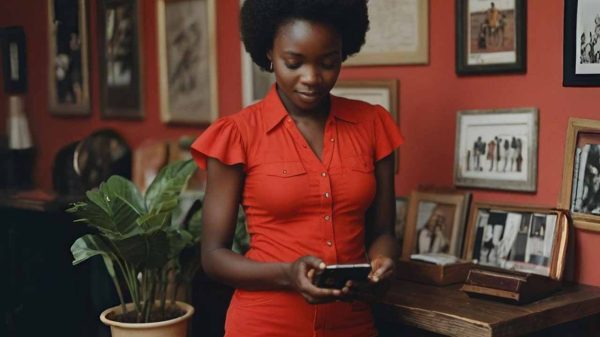So, you’re wondering if your MTN Ghana SIM card supports 4G. Maybe you’re trying to enjoy faster internet, stream videos without buffering, or just make sure you’re getting the best network speeds possible. Whatever the reason, you’ve come to the right place! This guide will walk you through the process step by step, in a way that’s simple, clear, and easy to follow.
What is 4G, and Why Does It Matter?
4G is the fourth generation of mobile network technology. It’s much faster than 3G, allowing you to:
- Load web pages almost instantly
- Stream videos without annoying buffering
- Download large files quickly
- Enjoy smoother online gaming
If your MTN SIM doesn’t support 4G, you might be stuck with slower internet speeds. Let’s find out if your SIM is 4G-enabled!
Method 1: Check Through Your Phone Settings
The easiest way to check if your MTN SIM supports 4G is through your phone’s network settings. Let’s break it down for both Android and iPhone users.
For Android Users
Since Android phones vary by brand and model, the steps might look slightly different. Here’s a general guide:
- Open Settings on your phone.
- Tap on “SIM card & mobile network” (this may also be called “Connections” or “Network & Internet”).
- Select the SIM you are using for MTN.
- Find “Preferred network type” or “Network mode”.
- If you see an option that includes 4G/LTE, your SIM supports 4G!
Example for Infinix Users:
| Step | Action |
|---|---|
| 1 | Open Settings |
| 2 | Tap “SIM card & mobile network” |
| 3 | Select your MTN SIM |
| 4 | Find “Preferred network type” |
| 5 | Look for 4G/LTE in the options |
For iPhone Users
- Open Settings.
- Tap “Mobile Data”.
- Select “Mobile Data Options”.
- Tap “Voice & Data”.
- If 4G or LTE appears as an option, your MTN SIM is 4G-enabled!
Method 2: Look at Your Signal Bar
Take a quick glance at your phone’s status bar (the top-right corner for most phones). If you see 4G or LTE next to your network signal, congratulations—your SIM is already 4G-enabled!
However, if you only see 3G or H+, your SIM might not support 4G, or your phone’s settings may need adjustment.
Method 3: Dial *156# to Check
MTN has a USSD code to verify if your device and SIM are compatible with 4G.
Steps:
- Dial
*156#on your phone. - Select “Internet Settings“.
- Choose “LTE Check”.
- Wait for a message confirming whether your SIM and device support 4G.
Method 4: Contact MTN Customer Care
If you’re still unsure, you can always ask MTN directly. Here’s how:
- Call MTN Customer Care at 100.
- Visit an MTN service center and ask a representative to check.
- Message MTN on social media (Twitter, Facebook, or WhatsApp at +233554300000).
When contacting MTN, have your phone number ready. If reaching out via email or social media, include your phone number in the message for a quicker response.
What If My SIM is Not 4G?
If your MTN SIM is not 4G-enabled, don’t worry! You can easily upgrade it.
How to Upgrade Your MTN SIM to 4G
- Get a new, unregistered MTN SIM card.
- Visit the MTN E-Request Customer Portal.
- Enter your phone number and request an OTP.
- Verify your OTP.
- Fill out the SIM Swap Request form:
- Your name
- Last MoMo transaction amount and date
- Last recharge amount
- Frequently called numbers
- A picture of your valid National ID
- Your digital address
- An alternative number for verification
- The new SIM’s serial number
- Submit your request and receive a ticket number.
- Send the ticket number to MTN’s WhatsApp support (+233554300000).
- MTN will process the request and activate 4G on your number.
Important Notes:
- MTN will reject the request if the provided details are incorrect or falsified.
- If you visit an MTN service center, carry your original ID.
By now, you should know how to check if your MTN Ghana SIM supports 4G. Whether you’re checking through your phone settings, dialing *156#, or contacting MTN directly, it’s a quick and simple process. If your SIM isn’t 4G-enabled, upgrading is straightforward and worth it for the faster internet speeds.
Now go ahead—check your SIM and enjoy a smoother, faster browsing experience!
Subscribe to our Newsletter
Stay updated with the latest trends in African technology!