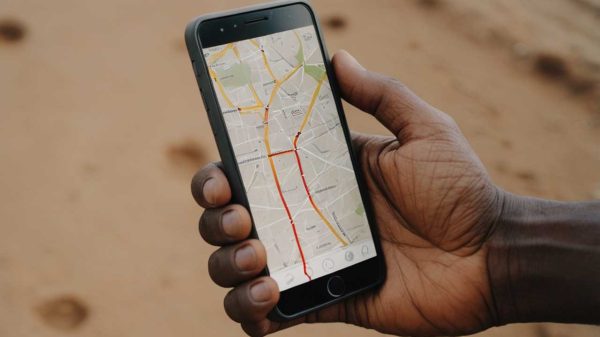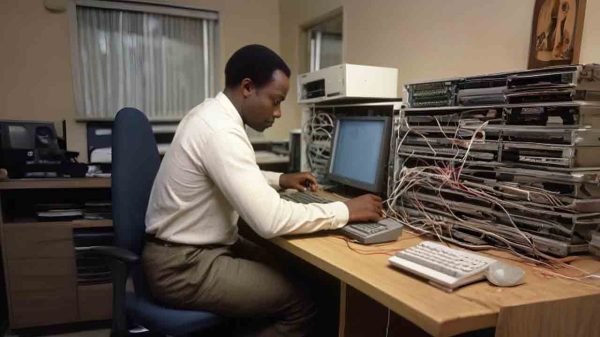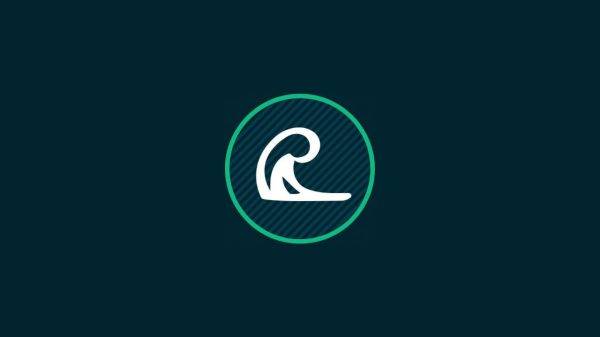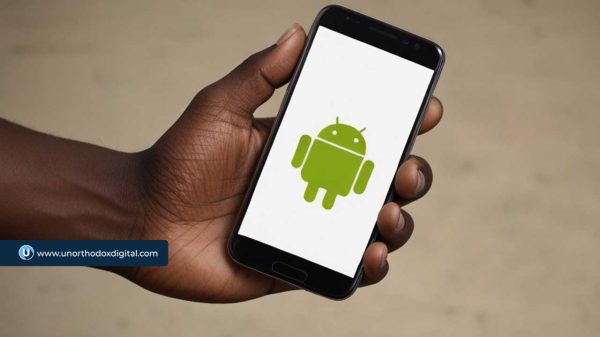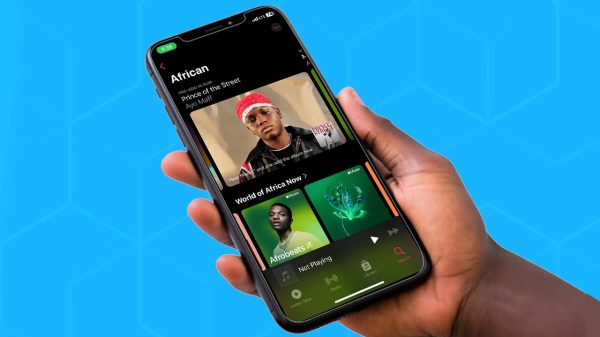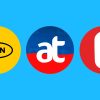It’s a frustrating scenario familiar to many smartphone users: your device repeatedly loses network connection, regardless of whether you wield an Android phone like those from Samsung and Huawei or an iPhone. While rebooting the device often serves as a quick fix, there are instances where the problem persists, prompting the need for further troubleshooting. Today, we explore several remedies to fix phone network connection issues.
Solution 1: Assess Wi-Fi Coverage
When confronted with a phone that keeps losing network connection, it’s prudent to evaluate the strength of the Wi-Fi or cellular signal in your vicinity. A quick glance at the Wi-Fi signal bars or the network service indicator can offer insights. If the signal appears weak, characterized by one or two bars, it’s plausible that your phone’s connectivity issues stem from this deficiency. Moving closer to a robust Wi-Fi or network signal should resolve the problem.
Solution 2: Disable Wi-Fi
A common workaround that has proven effective involves toggling off the Wi-Fi feature. Mobile devices are often programmed to prioritize Wi-Fi connections, sometimes to the detriment of cellular connectivity. In bustling urban areas with numerous open Wi-Fi networks, your device may inadvertently switch to a slower hotspot, causing disruptions. Disabling Wi-Fi ensures that your device connects only to designated networks, mitigating the risk of intermittent disconnections.
Solution 3: Adjust Smart Network Switch Settings
While Apple’s iOS 11 introduced measures to prevent iPhones from connecting to weak Wi-Fi signals automatically, android users may encounter similar challenges. Adjusting the smart network switch settings can offer a remedy. For android users, navigating through settings to deactivate the smart network switch feature can prevent unwanted Wi-Fi transitions. Likewise, iPhone users can enable the “Ask to Join Network” option to exert control over Wi-Fi connections.
Should these settings fail to resolve the issue or if your android device lacks analogous features to Samsung’s settings, a pragmatic approach involves keeping Wi-Fi disabled until required.
Solution 4: Reset Network Settings
In cases where previous interventions prove ineffectual, resetting the network settings to default may offer a resolution. This process entails navigating through the device’s settings menu to access the network settings reset option. By reverting to default configurations, potential discrepancies within the network settings can be rectified, potentially alleviating the recurring network disconnection issue.
Navigating through network connectivity challenges on your mobile device demands a systematic approach, from assessing signal strength to implementing targeted adjustments and, if necessary, resorting to network settings resets. By leveraging these strategies, users can mitigate disruptions and ensure seamless connectivity experiences.
Subscribe to our Newsletter
Stay updated with the latest trends in African technology!