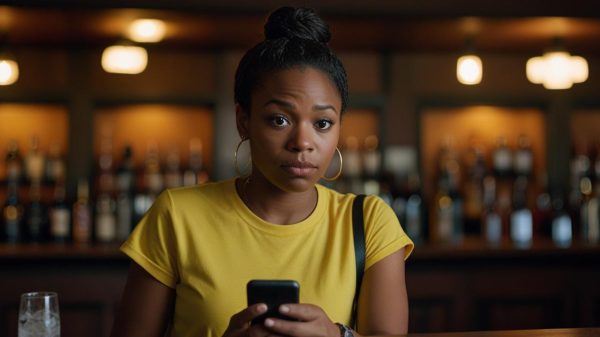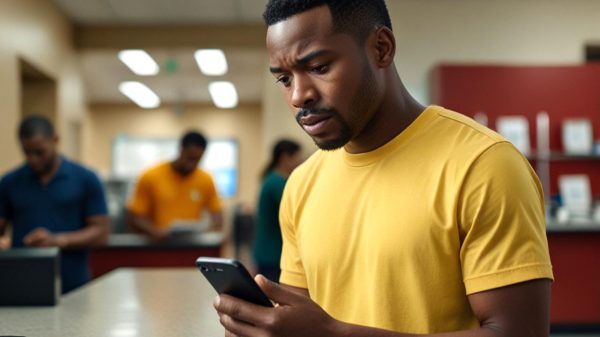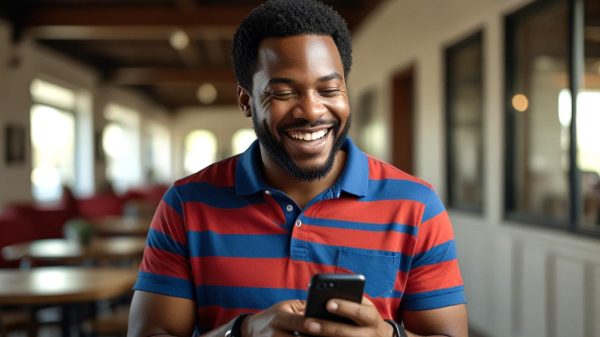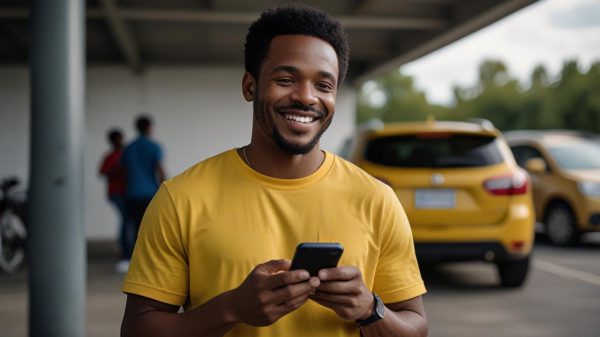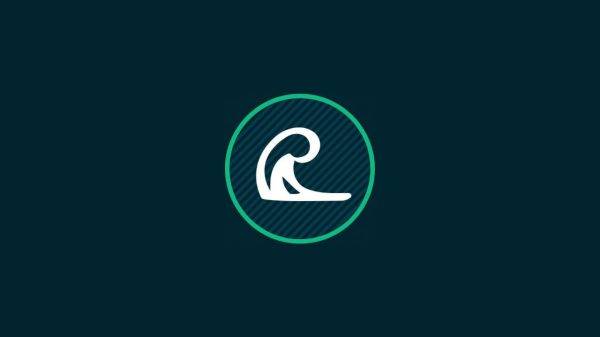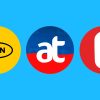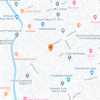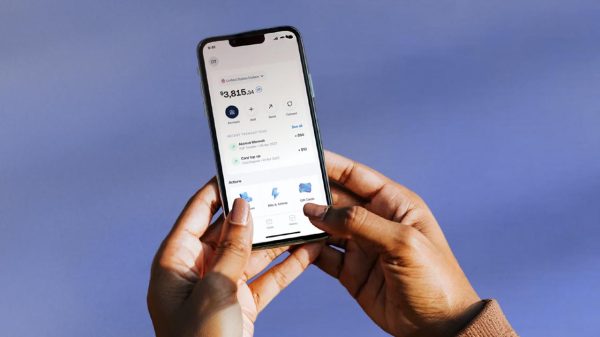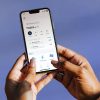In the digital age, the convenience of mobile money services like MTN Mobile Money, commonly known as MoMo, has transformed financial transactions in numerous countries. However, like any secure service, it requires a PIN (Personal Identification Number), and forgetting this PIN can disrupt your ability to carry out transactions. Fortunately, resetting your MTN MoMo PIN is straightforward and can be done without needing to visit an agent. This guide will walk you through the steps to reset your PIN using the MyMTN App and the USSD code, ensuring you can continue to enjoy seamless mobile money services.
Resetting Your MTN MoMo PIN Using the MyMTN App
The MyMTN App offers a user-friendly interface for managing your MoMo transactions. Here’s how you can reset your PIN through the app:
- Launch the MyMTN App: Open the app on your mobile device.
- Access the MoMo Feature: Select the MoMo option from the main menu to access your mobile money account.
- Authentication: For security, you will be prompted to enter your current MoMo PIN. Following this, an OTP (One-Time Password) will be sent to your registered number for further validation.
- Navigate to Wallet Settings: Choose ‘My Wallet’ and then select ‘Change Pin’.
- Change Your PIN: You will be asked to enter your current PIN again followed by your new PIN choice. Confirm the new PIN by entering it a second time to complete the process.
How To Change MTN Mobile Money PIN in Ghana via USSD:
For those who prefer using USSD codes or do not have access to the MyMTN App, here is how you can reset your PIN:
Adding a Recovery Number:
- Dial the USSD Code: Start by dialing *170# from your MTN mobile number.
- Wallet Menu: Select option 6 for ‘My Wallet’, then choose option 6 again for ‘Change & Reset PIN’.
- Reset PIN: Choose option 2 for ‘Reset Pin’, then option 1 for ‘Self PIN Reset’.
- Add Recovery Contact: Select option 1 to add a recovery contact, enter your MoMo PIN to confirm, and complete the process with the OTP sent via SMS. A confirmation SMS will be received once the contact is added.
To Reset the PIN:
- Access the Reset Menu: Dial *170#, choose option 6 for ‘My Wallet’, followed by option 6 for ‘Change & Reset PIN’, and then option 2 to reset the pin.
- Self PIN Reset: Select option 1 for ‘Self PIN Reset’ and then option 4 for ‘PIN Reset’. Follow the prompts to complete the reset process.
These methods provide a secure and convenient way to regain control of your MTN MoMo account if you forget your PIN.
How To Change MTN Mobile Money PIN in Nigeria via USSD:
- Dial the MTN Mobile Money USSD code: *165# from your registered MTN line.
- Select the option for “My Account” or “Account Settings” from the menu. This option may vary slightly depending on the current menu structure.
- Choose the “Change PIN” or “Reset PIN” option.
- You will be prompted to enter your current MTN Mobile Money PIN.
- After entering your current PIN, you will be asked to enter your new MTN Mobile Money PIN twice for confirmation.
- Once you have entered and confirmed your new PIN, follow the prompts to complete the PIN change process.
- After successfully changing your PIN, you will receive a confirmation message.
- Ensure to keep your new PIN confidential and do not share it with anyone to maintain the security of your MTN Mobile Money account.
Frequently Asked Questions (FAQs)
Q1: Why is MTN Mobile Money called MoMo?
MTN Mobile Money is affectionately called MoMo, which is short for Mobile Money. This nickname reflects its role as a quick and mobile-centric money management and transaction service.
Q2: How do I recover my MTN PIN?
To recover your MTN PIN, you can use the MyMTN App or the USSD service to reset it. Follow the detailed steps provided in this guide to reset your PIN securely.
Q3: What is the code for MTN Mobile Money?
The primary USSD code for MTN Mobile Money is *170#. This code provides access to various MoMo services including transfers, bill payments, and PIN management.
Q4: How many digits is an MTN Mobile Money PIN?
An MTN Mobile Money PIN typically consists of 4 digits. This PIN is crucial for securing your transactions and protecting your account.
Q5: How do I reactivate my MTN MoMo account?
To reactivate your MTN MoMo account, you may need to visit an MTN service center or contact customer service for specific reactivation procedures, which might include identity verification and updating your details.
Q6: How to unlock a mobile money PIN?
If your mobile money PIN is locked, resetting your PIN via the MyMTN App or using the USSD reset option can unlock it. Ensure you have a recovery contact set up for easier resetting.
Q7: How do I reset my MoMo PIN online?
You can reset your MoMo PIN online through the MyMTN App by accessing the MoMo features within the app and following the steps to change or reset your PIN.
These steps and guidelines should help MTN Mobile Money users in Ghana and Nigeria manage their accounts more effectively, ensuring they can continue enjoying the convenience of MoMo services without interruption.
Subscribe to our Newsletter
Stay updated with the latest trends in African technology!