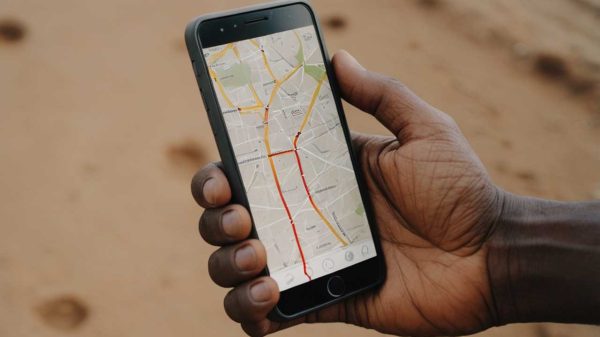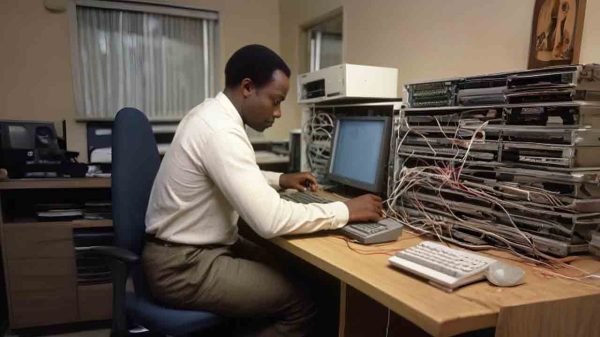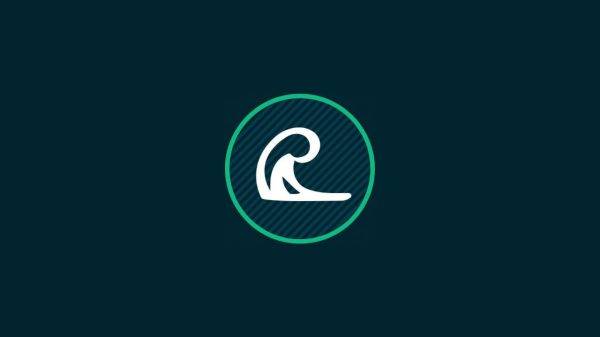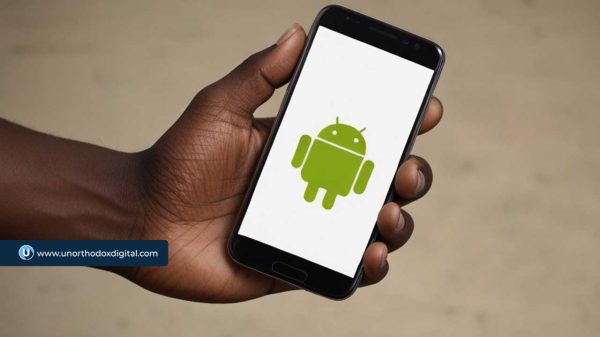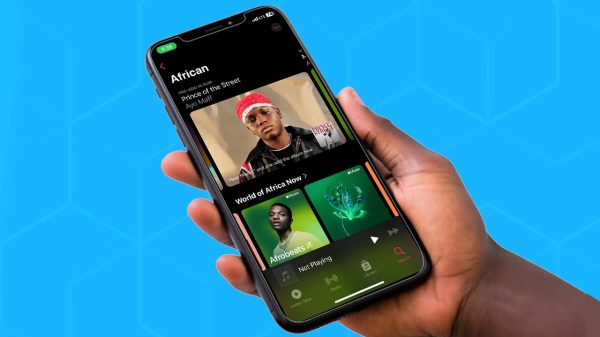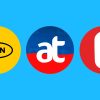Emojis are a more expressive way of conveying messages via text. It becomes a Herculean task finding the perfect one to send to receive that reaction you so crave for from that special friend or work colleague.
There is however a very easy way to easily find that emoji you are looking for without having to scroll through thousands of emojis.
This method is compatible with some apps available on the iPhone and iPad such as Whatsapp, Slack and Messages but may not work for all apps.
First of all, you’d have to ensure that predictive text is turned on. For most times, it’s turned on by default, but you can crosscheck by opening “Settings” and navigating to General > Keyboard. Then find the “Predictive” option, and tap on the switch until it is green.
See picture below:
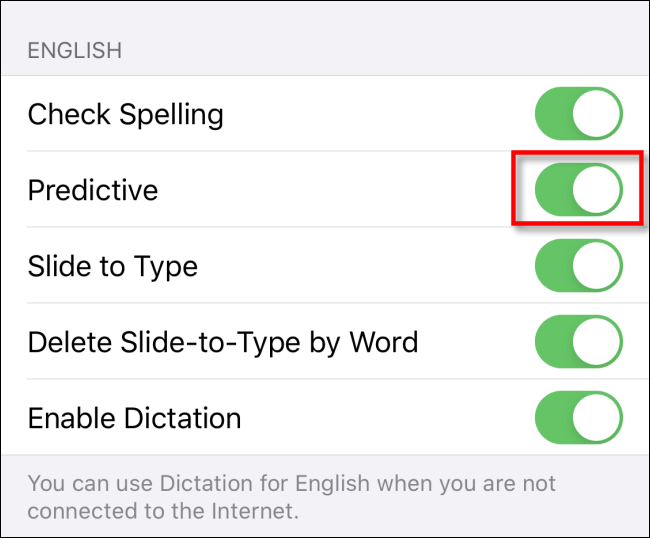
After this is done, launch an app like Whatsapp or the Messages app, and head over to the chat you’d like to add an emoji to.
To easily search for an emoji, you type a word that best describes the emoji you’d like to send in the text input area that you usually use to send messages.
For example, you could type “launch or rocket” to see the rocket emoji or type in “Cat” to see the cat emoji. You’d see the emoji displayed on the right side of the predictive text suggestion bar above the on-screen keyboard.
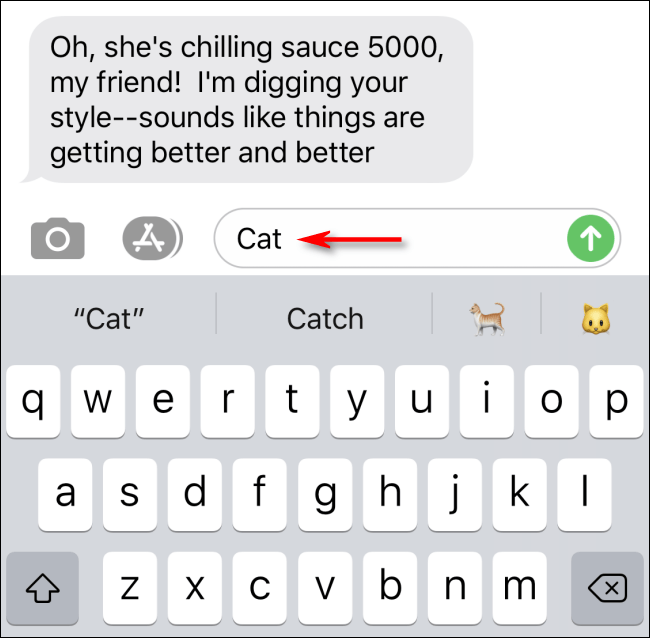
You can delete it if that isn’t the emoji you had in mind and try it out with other keywords till you find the emoji you are looking for. When you find that emoji, tap on it in the predictive text area to put it into action.

After tapping on the emoji, it will automatically be inserted into text input field ready to be sent to your friend.
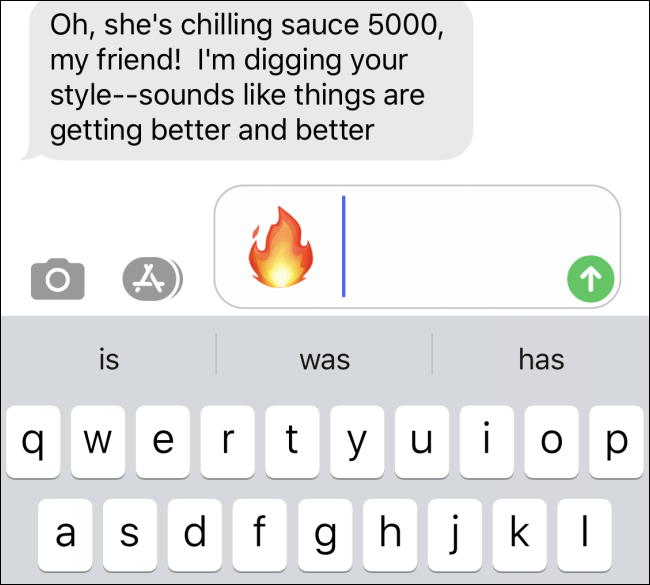
Sometimes, you may not know the exact name of the emoji you are looking for. You can easily type in a collective name. For instance, you can search by typing in the collective term “Fruit” and you’d be given an array of popular fruit emojis in the suggestion area.
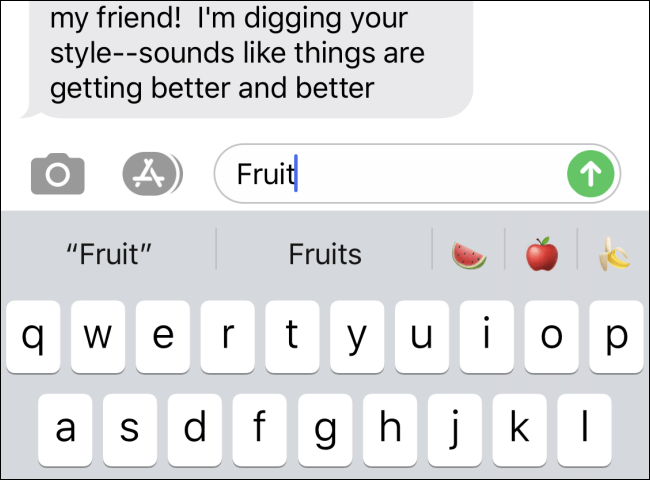
When you find the emoji you were looking for, you can go ahead and hit that send button and rock your friend’s world!
Don’t keep this to yourself, do share this new tech knowledge with your friends and family.
Follow Unorthodox Digital on Twitter and Facebook and Instagram.
Subscribe to our Newsletter
Stay updated with the latest trends in African technology!