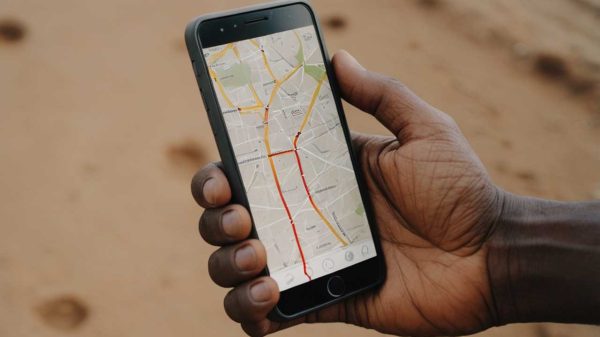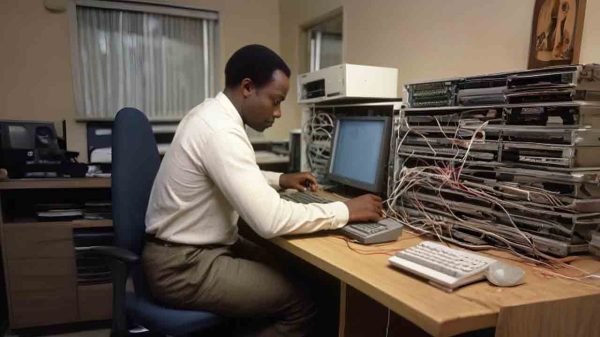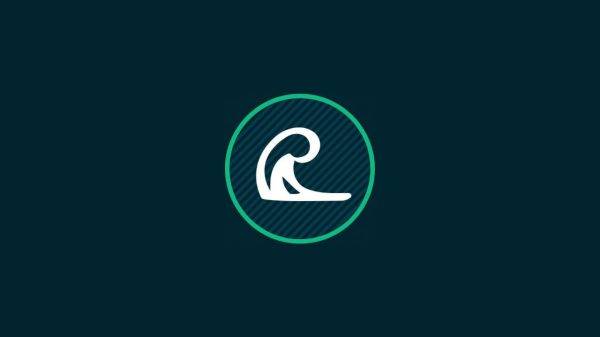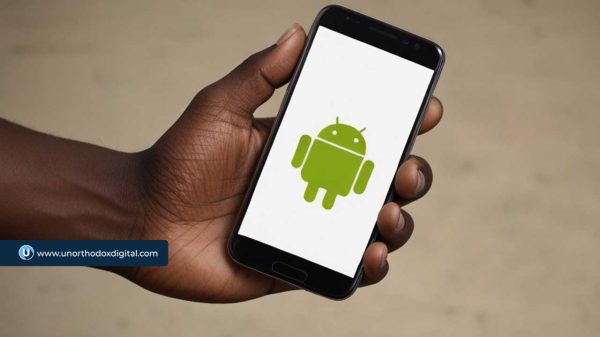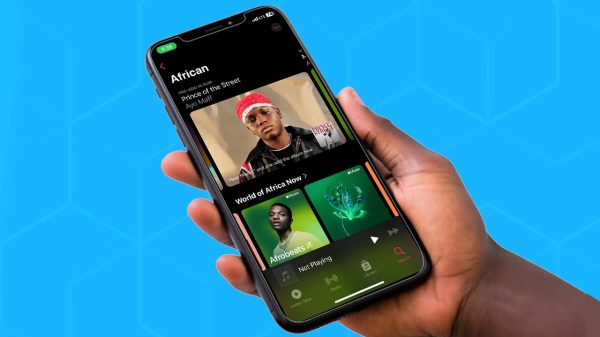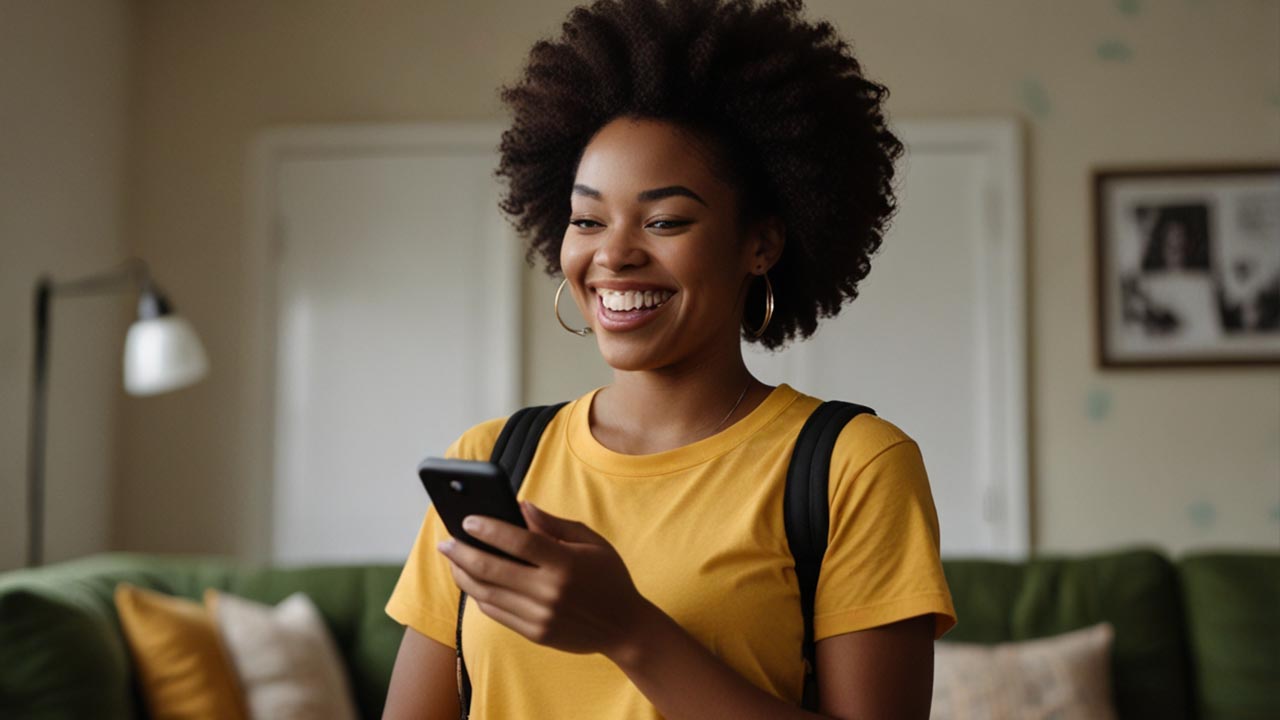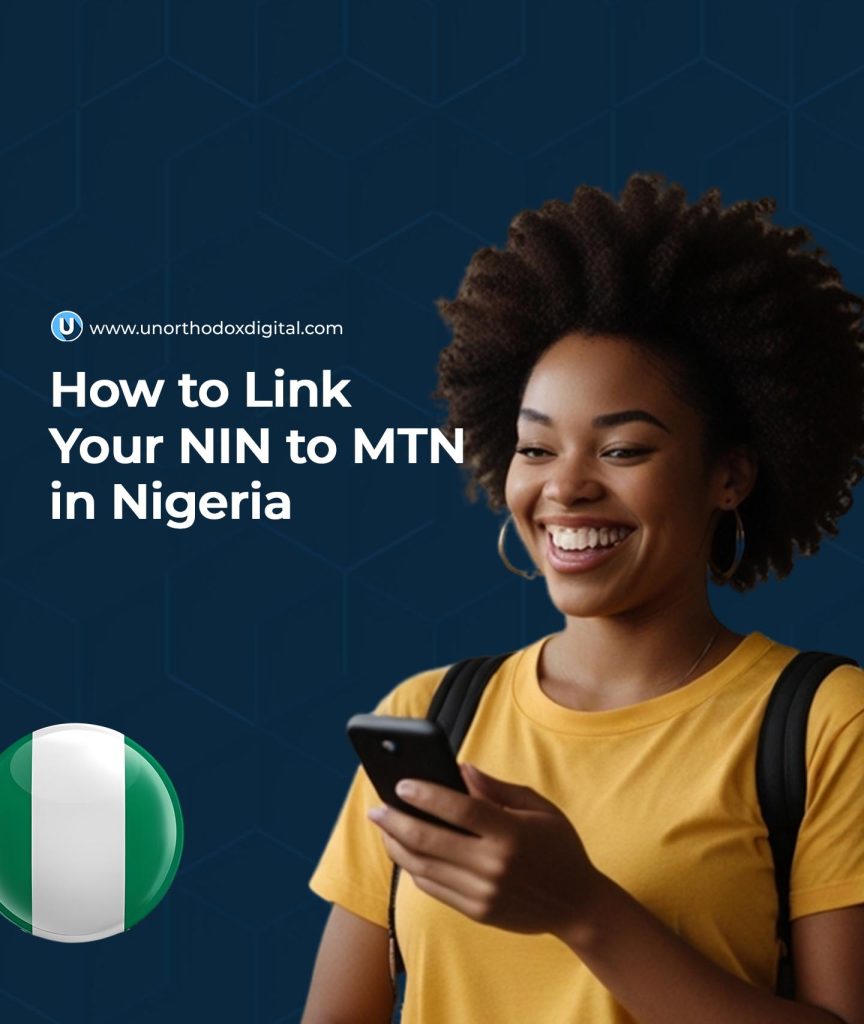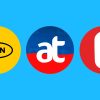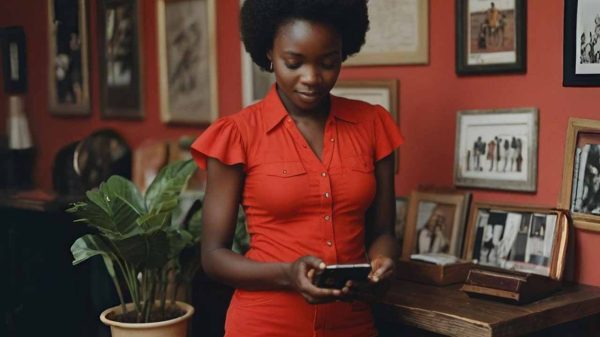If you use an MTN line in Nigeria, you’ve probably heard about the government’s directive to link your National Identification Number (NIN) to your SIM card. This requirement is part of a national effort to improve security and track fraudulent activities. If you haven’t linked your NIN yet, don’t worry! This guide will walk you through the process step by step in the simplest way possible.
What is NIN and Why is it Important?
NIN stands for National Identification Number. It’s an 11-digit number issued by the National Identity Management Commission (NIMC) to every Nigerian who registers for it. Think of it like a digital fingerprint—it’s unique to you and connects your personal details, including your name, age, fingerprints, and other important records.
In 2020, the Nigerian government made it mandatory for all mobile network users to link their NIN to their phone numbers. Why? Because it helps curb fraud, improve national security, and ensure that only properly registered individuals have access to mobile services. If you don’t link your NIN, your MTN line could be blocked.
What You Need Before Linking Your NIN
Before you start, make sure you have the following:
- An MTN SIM card (registered in your name)
- Your NIN (if you don’t have one, you’ll need to register for it at a NIN enrollment center)
- A Virtual NIN (VNIN) (MTN now requires this for linking instead of the regular NIN)
How to Get Your NIN: If you’ve registered for a NIN but don’t remember it, dial *346# on your MTN line and select “NIN Retrieval.” A pop-up will display your NIN (this service costs N20).
How to Generate Your VNIN: Dial *346# and select “Virtual NIN.” Enter your NIN, and your VNIN will be sent via text.
How to Link Your NIN to MTN
You can link your NIN to your MTN number in two ways:
- Using the MTN NIN Portal
- Via USSD Code
Method 1: Linking NIN to MTN via the MTN Portal
Follow these simple steps:
- Visit the MTN NIN portal
- Enter your MTN phone number and your VNIN
- Follow the prompts to verify your details
- Enter the OTP (One-Time Password) sent to your phone
- Submit the request and wait for confirmation
This method is easy and works best if you have internet access.
Method 2: Linking NIN to MTN via USSD Code
If you don’t have internet access, you can link your NIN using a simple USSD code:
- Dial
*996#on your MTN line - Select option 1 (Submit Virtual NIN)
- Enter your VNIN and follow the prompts
- Wait for confirmation
That’s it! You should receive a message confirming that your NIN has been successfully linked.
Troubleshooting Common Issues
Even though the process is straightforward, some users run into issues. Here’s how to fix them:
| Issue | Solution |
|---|---|
| I don’t have a NIN | Visit a NIMC enrollment center with a valid ID to register for one. |
| My SIM is not registered | Visit an MTN service center to register your SIM before linking. |
| My line is barred | Try linking your NIN. If unsuccessful, contact MTN customer support or visit an MTN office. |
| My NIN isn’t linking | Ensure you are using your VNIN instead of your regular NIN. If the issue persists, visit an MTN service center. |
| I’ve linked my NIN, but it’s still not working | Wait a few hours or contact MTN customer support. |
Why You Should Link Your NIN to Your MTN Line
Still wondering why this is important? Here are the key reasons:
- Avoid Disconnection: If you don’t link your NIN, your MTN line might be blocked, meaning you won’t be able to make or receive calls.
- Stay Secure: The government is using NIN-SIM linkage to reduce fraud and improve security.
- Easier Identification: Your NIN makes it easier for banks, government agencies, and telecom providers to verify your identity.
Linking your NIN to your MTN line is simple and quick, whether you use the MTN portal or the USSD code. Make sure you have your VNIN ready, follow the steps above, and complete the process today to keep your line active.
If you run into any issues, MTN customer care is available to assist you. So don’t wait—link your NIN now and keep your MTN line running smoothly!
Subscribe to our Newsletter
Stay updated with the latest trends in African technology!