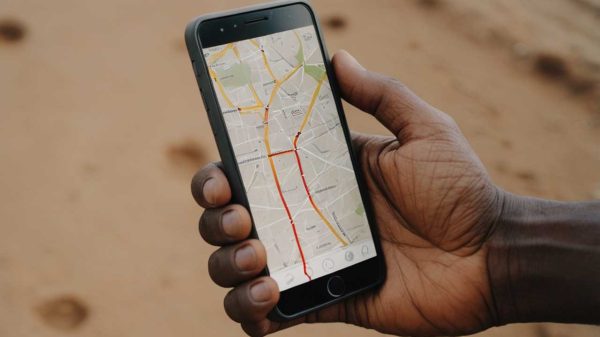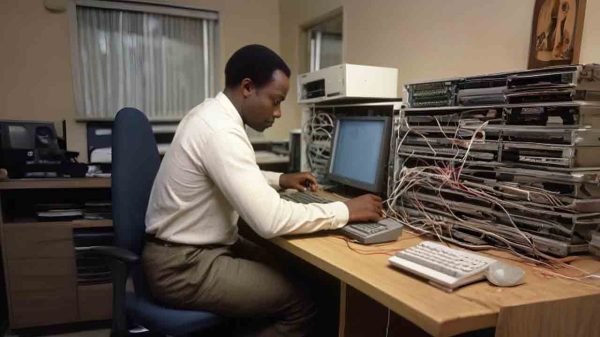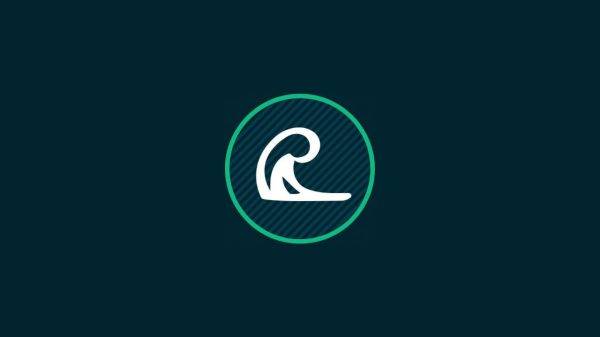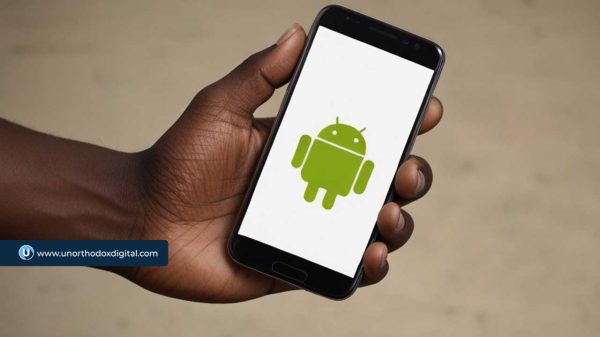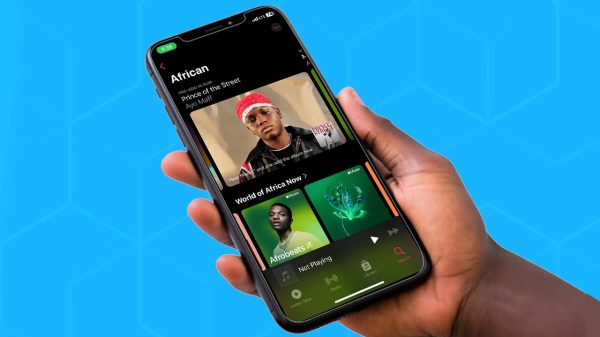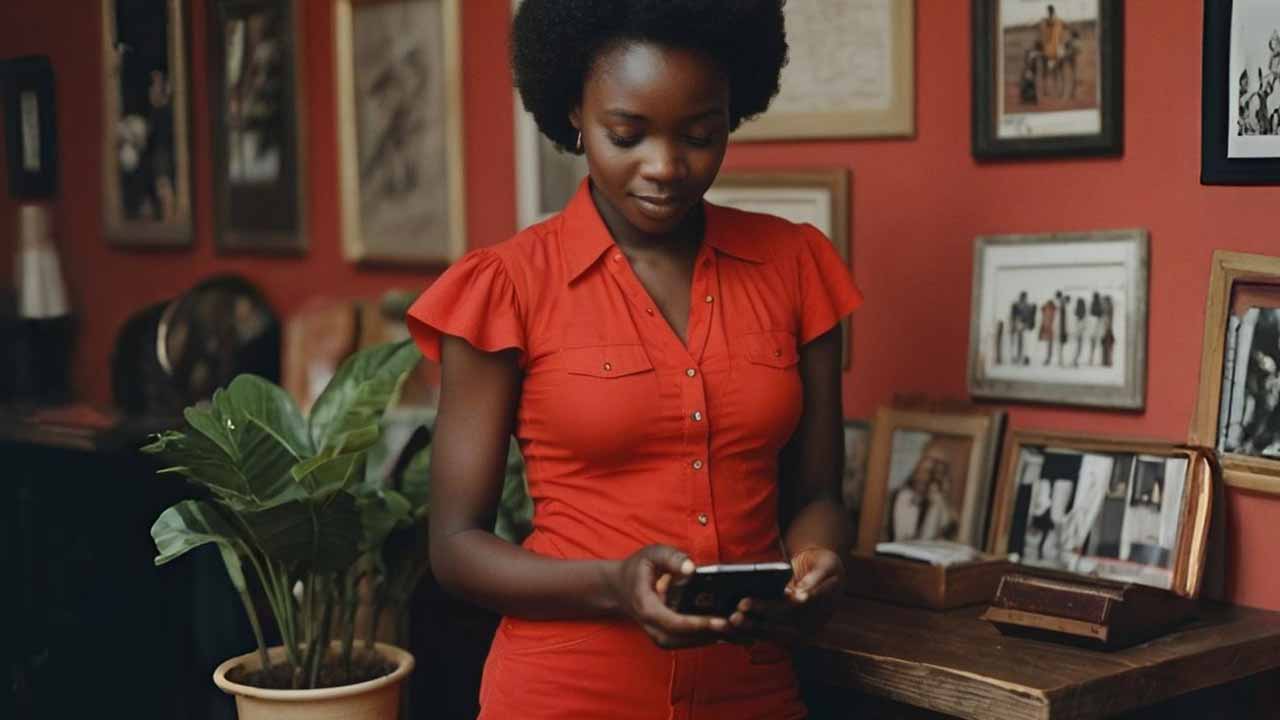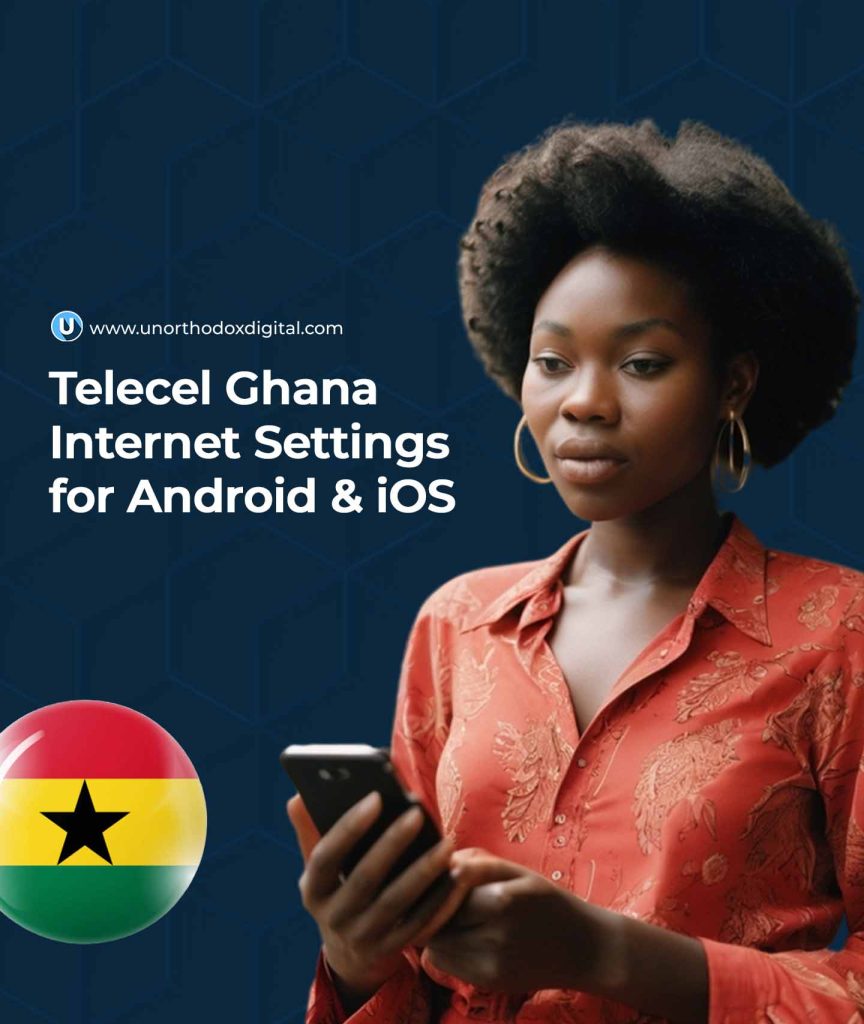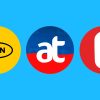If you’ve just switched to Telecel Ghana or are having trouble connecting to the internet on your Android or iOS device, don’t worry! Getting your internet working smoothly is just a few steps away. In this guide, we’ll break down exactly how to set up the internet settings on your device—whether you’re using an Android phone or an iPhone—so you can start browsing, streaming, or chatting without any hiccups.
What Are APN Settings?
Before we dive into the setup process, let’s talk about APN settings. APN stands for Access Point Name. It’s basically the way your phone connects to the mobile internet network. Imagine you’re trying to enter a building, and the APN settings are like the security guard at the door. Without the right credentials (the correct APN), you won’t be able to get in and use the internet.
Each mobile network has its own APN settings, and Telecel Ghana has specific settings that need to be entered for your phone to connect properly to the internet. So, let’s get started!
Why Are APN Settings Important?
When you get the APN settings right, your phone can easily access the internet, send and receive MMS (Multimedia Messaging Service) messages (like photos and videos), and stay connected without issues. Without the correct settings, your phone might struggle to connect to mobile data, or you might face slow speeds.
But don’t worry, it’s easy to get this right, and we’re going to show you how.
How to Get Telecel Ghana Internet Settings
There are two simple ways to get your internet settings on Telecel Ghana:
- Automatic Setup via Customer Care
- Manual Setup (for those who prefer to do it themselves)
Let’s look at both.
1. Automatic Setup
This method is super easy and quick. All you have to do is call Telecel’s customer care service. Here’s how:
- Dial 100 on your phone (this is the Telecel customer care number).
- Choose your preferred language.
- Select Option 1 for Mobile Services.
- Select Option 4 for Internet Problems.
- Then, choose Option 2 for Internet Settings.
Once you do this, Telecel will send the correct settings to your phone. After you receive the settings, restart your phone, and you should be good to go. However, if your internet still isn’t working, let’s move on to setting things up manually.
2. Manual Setup
If you prefer to manually enter the APN settings, follow the steps below based on whether you’re using an Android phone or an iPhone.
For Android Users
Let’s go through how to set up the internet for Android devices. We’ll use a Samsung phone as an example, but the steps are similar for other Android devices.
Steps to Set Up Telecel Internet on Android:
- Open Settings: Go to the Settings app on your phone.
- Network & Internet: Select Connections or Network & Internet (the exact wording may vary depending on your phone).
- Mobile Networks: Tap on Mobile Networks.
- Access Point Names: Tap Access Point Names (this is where you enter the APN settings).
- Add New APN: Tap on Add to create a new APN profile.
Now, enter the following details exactly as shown:
| Field | Value |
|---|---|
| Name | Telecel |
| APN | internet |
| MCC | 620 |
| MNC | 02 |
| APN Type | default,supl,email |
| APN Protocol | IPv4 |
| APN Roaming Protocol | IPv4 |
| Bearer | Unspecified |
| Mobile Virtual Network Type | None |
- Save the Settings: Tap the three dots in the top-right corner and select Save.
- Select the New APN: After saving, tap the new APN profile to select it.
- Restart Your Device: Restart your phone to apply the settings.
That’s it! Your Android device should now be able to connect to the internet using Telecel Ghana.
For iOS Users (iPhone)
Setting up internet on your iPhone with Telecel Ghana is also easy. Follow these steps:
Steps to Set Up Telecel Internet on iPhone:
- Open Settings: Go to Settings on your iPhone.
- Mobile Data: Tap Mobile Data or Cellular (the wording may vary based on your iOS version).
- Mobile Data Network: Tap on Mobile Data Network (or Cellular Data Network).
- Enter APN Settings: In the APN field, type internet.
- Leave Username and Password Blank: Leave the Username and Password fields empty.
- Save and Exit: Exit the settings, and your iPhone will save the changes automatically.
- Restart Your Device: Restart your iPhone to activate the new settings.
Once you restart your device, you should have full access to the internet with Telecel.
How to Set Up Telecel Ghana MMS Settings
MMS (Multimedia Messaging Service) allows you to send and receive multimedia messages like photos, videos, and audio. If you’re having trouble sending or receiving MMS messages on Telecel, you’ll need to set up the MMS settings on your phone. Here’s how you can do that for both Android and iPhone.
For Android Users (Samsung Example)
- Open Settings: Go to Settings on your phone.
- Connections: Select Connections or Network & Internet.
- Mobile Networks: Tap Mobile Networks.
- Access Point Names: Tap Access Point Names.
- Add New MMS APN: Tap Add to create a new MMS profile.
Now, enter these details:
| Field | Value |
|---|---|
| Name | Telecel Ghana MMS |
| APN | mms |
| MMSC | http://mms.onetouch.com.gh/mmsc |
| MMS Proxy | 172.24.97.1 |
| MMS Port | 8080 |
| MCC | 620 |
| MNC | 02 |
| APN Type | mms |
| APN Protocol | IPv4 |
| APN Roaming Protocol | IPv4 |
| Bearer | Unspecified |
| Mobile Virtual Network Type | None |
- Save Settings: Tap the three dots in the top-right corner and select Save.
- Select the MMS Profile: Select the new MMS APN profile.
- Restart Your Device: Restart your phone to apply the MMS settings.
For iPhone Users
- Open Settings: Go to Settings on your iPhone.
- Messages: Scroll down and tap Messages.
- MMS Messaging: Make sure MMS Messaging is turned on.
- Exit Settings: The settings will automatically save, but you may need to restart your device for everything to work perfectly.
What to Do If Telecel Ghana Internet Isn’t Working
If you’ve followed the steps, but your internet still isn’t working, don’t panic! Here are a few things you can try to fix the issue:
- Double-Check the APN Settings: Make sure you’ve entered the APN settings correctly. A small mistake in one of the fields can stop your internet from working.
- Restart Your Device: Sometimes, a simple restart can fix the issue.
- Check Your Coverage Area: Make sure you’re in an area with good network coverage. If you’re in a low-coverage area, your internet speed may be slow.
- Switch to 4G/LTE: If your phone supports 4G or LTE, make sure it’s enabled in your settings to get the fastest internet speed.
- Contact Telecel Support: If all else fails, reach out to Telecel customer care for assistance.
Now you know exactly how to set up Telecel Ghana internet and MMS settings on both Android and iOS devices! It’s really not that complicated once you understand the steps. If you follow the instructions carefully, you’ll be browsing, messaging, and enjoying your phone in no time.
If you’re still having issues, don’t hesitate to contact Telecel support—they’ll help get everything working smoothly.
Happy browsing!
Subscribe to our Newsletter
Stay updated with the latest trends in African technology!