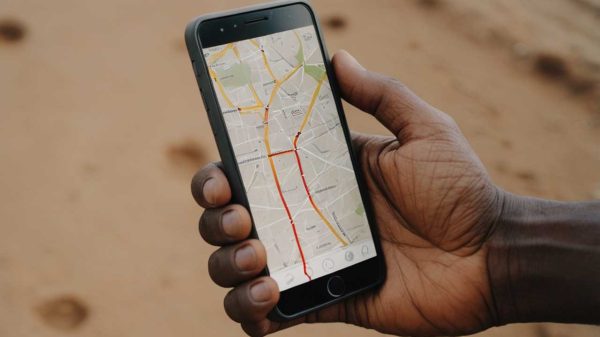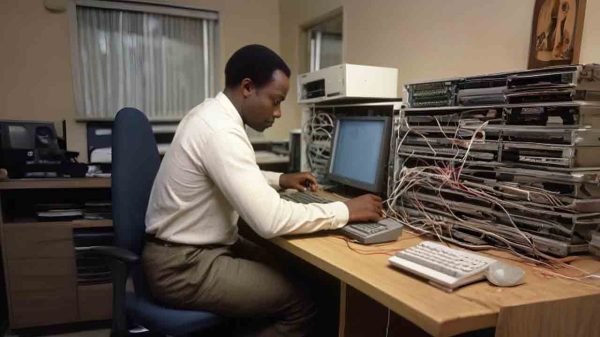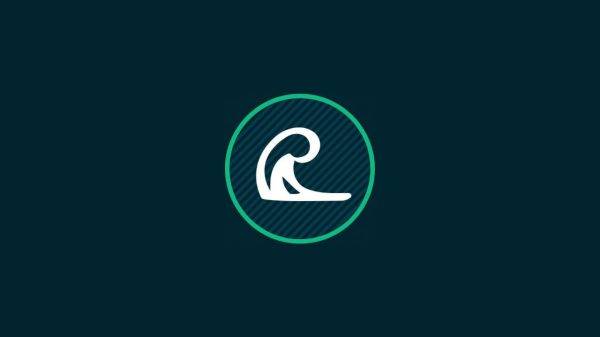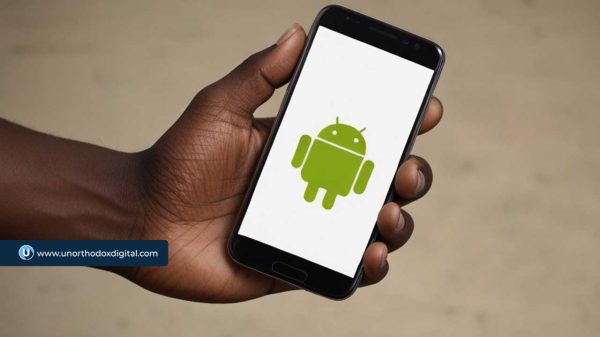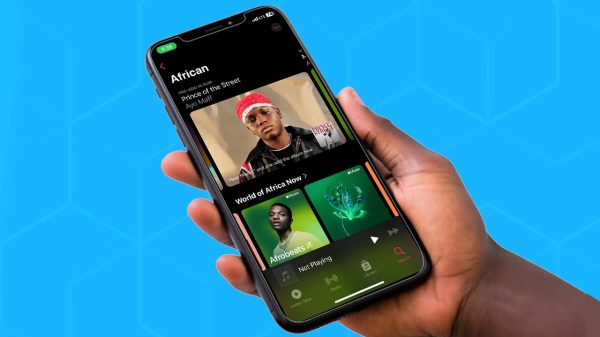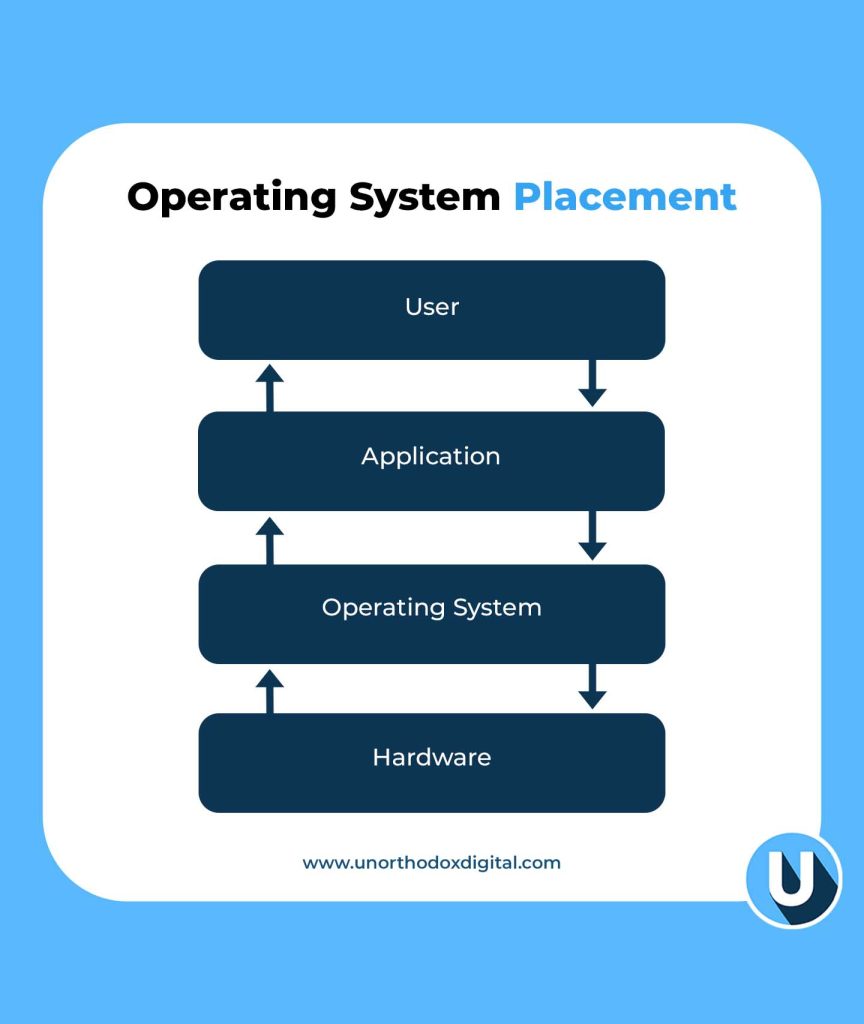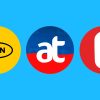Let’s say your computer is like a big school. Inside this school, there are students (apps), teachers (files), and lots of classrooms (hardware like memory, keyboard, etc). But someone needs to make sure everyone knows where to go, follows the rules, and uses the resources fairly. That someone is the Operating System, or OS.
What is an Operating System?
An operating system is the main boss of your computer. It controls how everything works together. Without it, your computer would just sit there—doing nothing—like a robot without instructions.
A Simple Way to Think About It:
If your computer was a restaurant:
- The apps are chefs.
- The ingredients are your files and data.
- The kitchen tools (like stoves and ovens) are your hardware.
- And the Operating System? It’s the kitchen manager making sure everything runs smoothly—no fires, no mess, and every chef gets what they need.
Why Do We Need an Operating System?
Here’s what the OS does behind the scenes:
| Function | What It Does | Simple Example |
|---|---|---|
| Manages programs | Runs your apps and tells them when to start/stop | When you open YouTube and switch to Word, the OS keeps them both working |
| Handles memory | Gives space to programs in RAM | Like assigning lockers to students |
| Controls hardware | Talks to devices like printers and keyboards | You press a key, the OS tells the computer what letter you want |
| Provides a user interface | Shows you icons, windows, and buttons | That screen you click and type on? That’s the OS in action |
| Keeps things secure | Protects files and apps | Like a security guard making sure no one breaks into your locker |
You might not see all of this happening, but the OS is always working in the background, like a superhero in disguise.
What Are Some Popular Operating Systems?
You’ve probably heard of these:
| OS Name | Where You See It |
|---|---|
| Windows | Most office and home computers |
| macOS | Apple laptops and desktops |
| Linux | Servers, some advanced personal computers |
| Android | Most smartphones (Samsung, Tecno, Infinix, etc.) |
| iOS | iPhones and iPads |
Each one has its strengths and fits different needs, just like different cars for different roads.
What Does an Operating System Actually Do?
Let’s zoom in on its main responsibilities.
1. Process Management
When you open a game and a browser at the same time, the OS decides how much power each one gets. It’s like a referee making sure every player follows the rules and no one cheats.
2. Memory Management
Your computer has a limited amount of memory (RAM), so the OS decides which app gets how much. If there’s not enough space, it’ll pause one or swap it out temporarily.
3. File Management
All your files—pictures, documents, downloads—are kept in folders. The OS helps you:
- Create files
- Save them
- Move them
- Delete them
It also makes sure two apps don’t try to edit the same file at the same time.
4. Device Management
Have you ever printed something or plugged in a USB? The OS is behind that, making sure:
- Your printer gets the file
- Your USB drive shows up
- Your mouse and keyboard work smoothly
5. Security
Before you log in with your password, the OS checks it. It also keeps apps from snooping around where they shouldn’t.
6. User Interface
That desktop with icons and folders? The OS creates that. Without it, you’d be typing commands like a hacker in a movie just to open Chrome.
Different Types of Operating Systems (With Simple Comparisons)
Let’s break this down into a simple table to help you remember:
| Type of OS | What It Does | Everyday Example |
|---|---|---|
| Batch OS | Handles big jobs in groups (no user interaction) | Like a teacher grading all homework at once without stopping |
| Time-Sharing OS | Lets many users share computer time | Like taking turns playing games on a PlayStation |
| Distributed OS | Uses many computers to do one job | Like a group project where each student handles a piece |
| Network OS | Manages computers connected in a network | Like a teacher giving assignments to students in different classrooms |
| Real-Time OS | Responds instantly | Used in robots, medical machines, or autopilots |
| Multiprocessing OS | Uses many CPUs at once | Like several chefs cooking the same meal together |
| Single-user OS | One person at a time | Your laptop at home |
| Multi-user OS | Many people use it at once | A school computer lab |
| Embedded OS | Built into small devices | Like your microwave or smartwatch |
| Cluster OS | Connects multiple machines as one powerful system | Like a team of supercomputers acting like a single brain |
So, How Do You Choose the Right Operating System?
It depends on what you’re using your device for.
| Factor | Why It Matters | Tip |
|---|---|---|
| Price | Some OS are free, others cost money | Linux = free, Windows/macOS = paid |
| Ease of Use | Some are more user-friendly | macOS is easy for beginners |
| App Compatibility | You need apps that work with the OS | Gamers often choose Windows |
| Security | Some OS protect your data better | macOS and Linux are known for security |
| Support | Can you get help when it breaks? | Windows has more tutorials and help forums |
If you’re just browsing the internet and watching YouTube, Android or Windows is great. If you’re doing coding or server stuff, Linux might be your best friend.
Real-Life Scenarios to Understand the OS Better
Let’s say:
- You open WhatsApp → OS finds the app, opens it, and keeps it running.
- You plug in headphones → OS switches audio from speaker to headphones.
- Your phone rings during a game → OS pauses the game and shows you the call.
All of this happens in seconds—and you barely notice. But without the OS, your computer or phone would be like a fancy brick.
What If There Was No Operating System?
Imagine:
- No icons to click
- No apps to open
- No way to type, play music, or browse the internet
You’d have to write code just to open a file. That’s how it was in the super old days. Luckily, modern OS handles all the hard stuff so you don’t have to.
Fun Fact: What Is a System Call?
A system call is like raising your hand in class.
When an app (like Chrome) needs to do something important—like access the internet—it asks the OS through a “system call.” The OS then checks:
- Is this app allowed to do that?
- Is the resource (like network or file) available?
If yes, the OS lets it happen. If not, it says, “Try again later.”
Quick Recap Table
| Key Term | Simple Meaning |
|---|---|
| OS (Operating System) | The boss of your device |
| App | A worker that needs help from the OS |
| Hardware | The physical parts of the device (like keyboard, screen) |
| Memory | Temporary space to run things |
| File | A piece of saved information (like a photo or doc) |
| Interface | What you see and click |
| Security | Locks and guards for your files |
| System Call | An app politely asking the OS for something |
Understanding operating systems doesn’t have to be hard. They’re just the behind-the-scenes managers that help your devices actually do things. Whether you’re texting, watching a video, writing an essay, or printing your homework, the OS is working quietly in the background making sure everything clicks.
So next time your laptop freezes or your phone updates its system, you’ll know exactly what’s going on. And maybe—even just a little—you’ll appreciate your operating system like the silent helper it is.
Subscribe to our Newsletter
Stay updated with the latest trends in African technology!