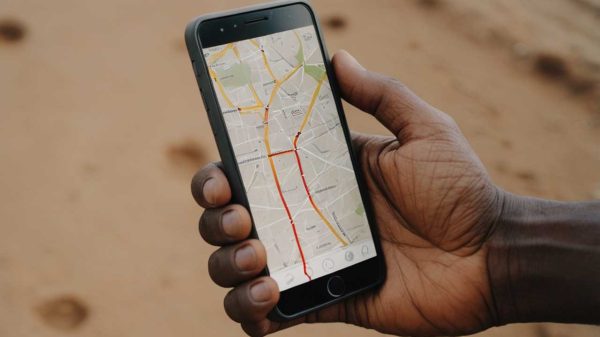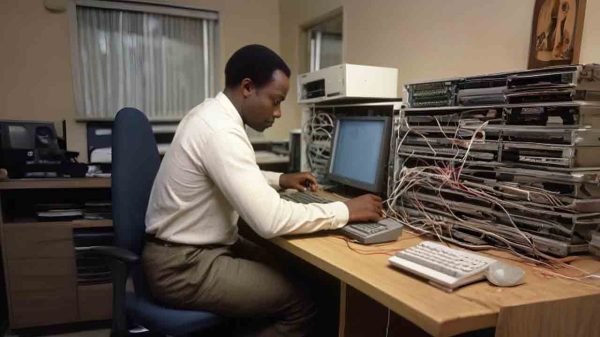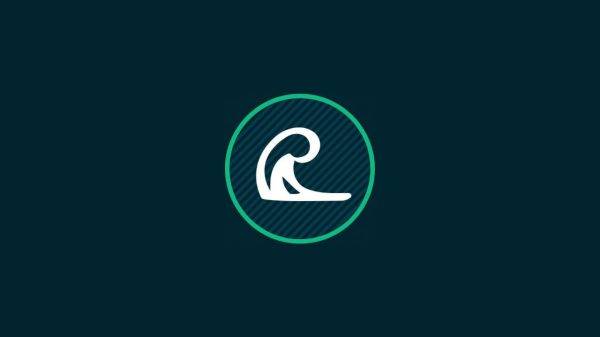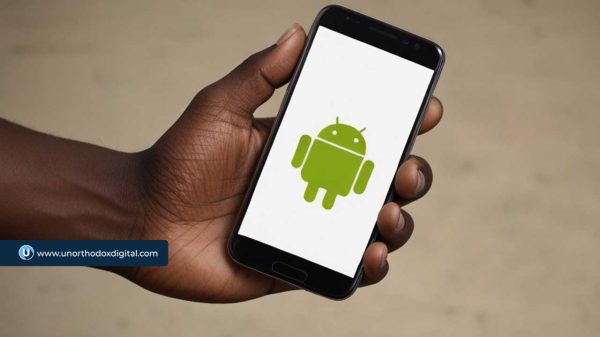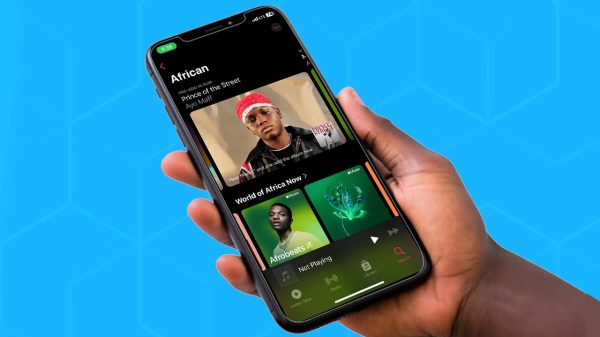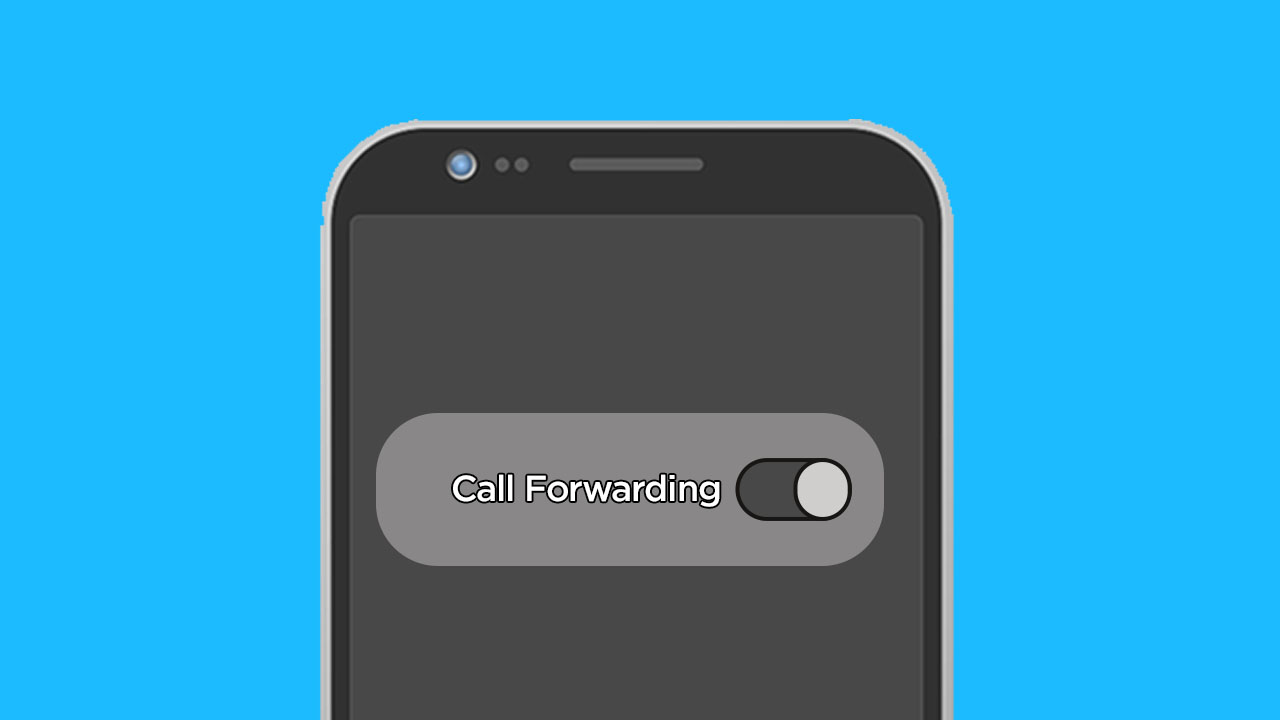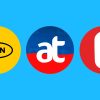In this digital age, call forwarding has become a handy feature, allowing users to redirect incoming calls to another number. However, there may come a time when you need to disable this feature. Whether you activated call forwarding previously and no longer require it, or you suspect unauthorized use causing your number to be unreachable, this article provides a comprehensive guide on how to cancel call forwarding on your Android device.
Understanding Call Forwarding
Indications of Call Forwarding
- A persistent notification that reads “Forwarding all calls” indicates that call forwarding is active on your device.
- If callers hear a message such as “Please wait while your call is forwarded,” it’s a sign that your calls are being diverted.
- Complaints from callers about your number being unreachable can also suggest that your calls are being forwarded.
You can also check for call forwarding directly from your phone’s settings, which we will cover in detail below.
Disabling Call Forwarding on Android Devices
Different Android phones might have variations in their settings due to diverse brands and models, but the basic steps to disable call forwarding are generally the same.
Steps to Cancel Call Forwarding:
- Access the Phone App: Open the Phone application on your Android device.
- Navigate to Settings: Tap on the three dots in the top-right corner to access the menu, then select ‘Settings’.
- Go to Calling Accounts: Tap on ‘Calling Accounts’ and select the SIM card for which you want to cancel call forwarding.
- Select Call Forwarding: You will see options such as ‘Always forward’, ‘When busy’, ‘When unanswered’, and ‘When unreachable’.
- Disable Each Option: Tap on each forwarding option you wish to disable and select ‘TURN OFF’.
Repeat these steps for each SIM card if your phone supports dual SIMs.
Using Network Provider Codes to Cancel Call Forwarding
If you prefer using USSD codes to disable call forwarding, here are general steps applicable across various networks:
- Open the Phone App: Launch the dialer app on your Android phone.
- Enter the Deactivation Code: Dial the universal deactivation code ##002#.
- Make the Call: Press the call or send button to deactivate all types of call forwarding.
This code is effective across different carriers and immediately cancels any active call forwards.
Network-Specific Instructions to Cancel Call Forwarding
Different network providers often support the universal deactivation code, but here’s how you can use it specifically for major carriers:
- MTN: Dial ##002# and press call/send.
- Airtel: Enter ##002# on your phone’s dialer and hit the call/send button.
- Glo: Just like with other networks, dial ##002#, and press the call/send button.
Verifying Deactivation of Call Forwarding
To ensure that call forwarding has been successfully deactivated:
- Check Notifications: Ensure the call forwarding notification is no longer displayed in your notification shade.
- Test with a Call: Ask a friend or family member to call you. If the call comes directly to your phone without any diversions, call forwarding is successfully disabled.
- Review Settings: You can also revisit the Call Forwarding settings in your Phone app to confirm that all options are turned off.
Disabling call forwarding on your Android phone is straightforward and can be done either through the phone settings or using USSD codes. This feature, while useful in many scenarios, can be easily managed to suit your current needs. Whether you use the manual method through the Phone app or quick dial codes, you have the flexibility to control and manage your incoming calls effectively.
Subscribe to our Newsletter
Stay updated with the latest trends in African technology!