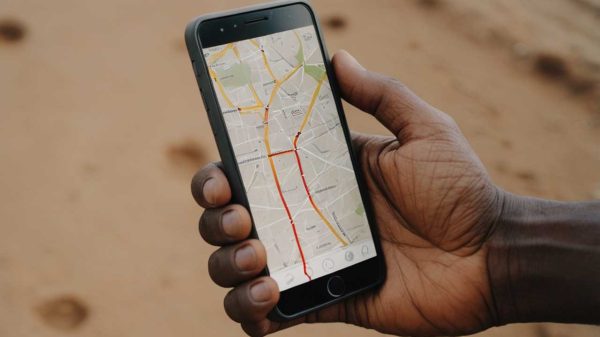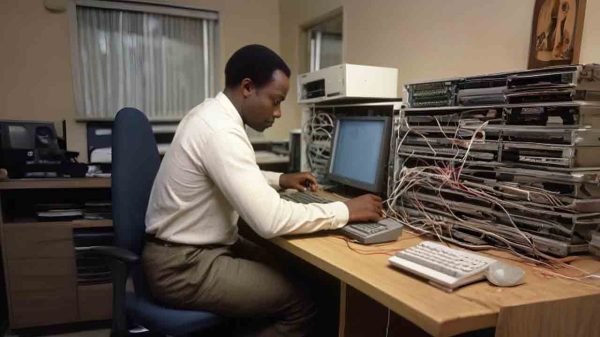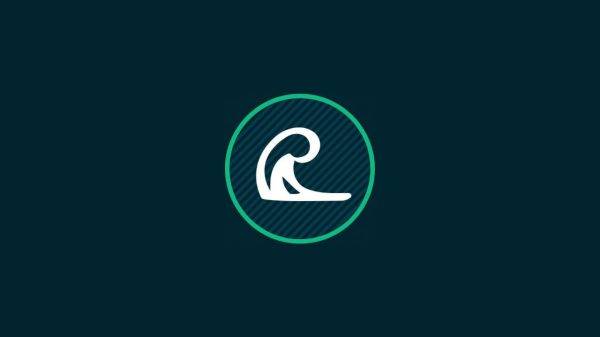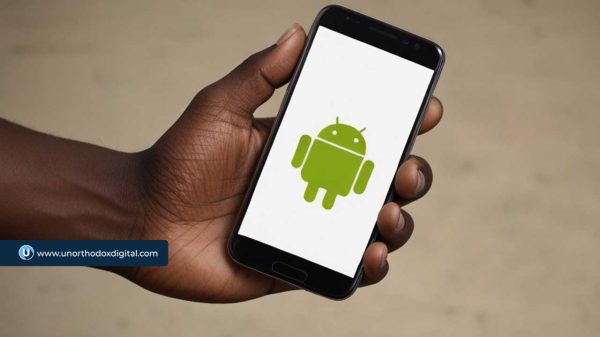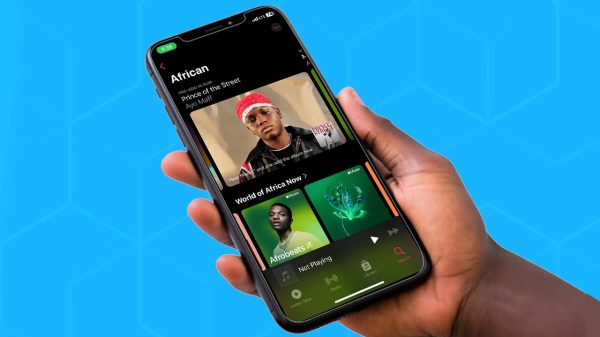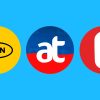In today’s digital era, the versatility of smartphones extends beyond their compact screens. Whether you’re looking to enhance your video streaming experience, share content with friends and family, or leverage bigger displays for online courses, connecting your smartphone to your TV wirelessly is an invaluable capability. This guide explores three effective methods to connect your phone to a TV, allowing you to enjoy a bigger display from the comfort of your couch.
How to Connect a Phone to a TV Wirelessly
Connecting your phone to your TV can be achieved either with wires or wirelessly. Opting for a wireless connection offers the convenience of not having to keep your phone tethered to your TV. You might wonder, “How can I connect my phone to my TV without a USB cord?” This section will address that question by detailing several wireless methods to connect your phone to your TV, keeping in mind that compatibility depends on both your phone and TV models.
Method 1: Using Google Chromecast
Chromecast is a compact device that plugs into the HDMI port of your TV and allows you to stream content directly from your phone. Here’s how to set it up:
- Connect Chromecast: Plug the Chromecast device into your TV’s HDMI port.
- Wi-Fi Connection: Ensure that both your TV and your phone are connected to the same Wi-Fi network.
- Open a Supported App: On your phone, open any app that supports casting (like YouTube).
- Initiate Casting: Look for the Cast icon, which appears as a rectangle with a Wi-Fi symbol at the corner. Tap on this icon.
- Select Your Device: Choose your Chromecast from the list of available devices.
- Start Streaming: Your TV will now display the content from your phone.
Method 2: Screen Mirroring with Android
Screen mirroring is available on most Android phones, although the specific terms and settings can vary by manufacturer.
- Access Quick Settings: Swipe down twice from the top of your screen to open the Quick Settings panel.
- Find Screen Cast Option: If the Cast option isn’t visible, tap on the Edit button and add the Screen Cast toggle to your Quick Settings.
- Enable Screen Casting: Tap the Screen Cast button and select your smart TV from the list of available devices.
- Enjoy: Your phone’s screen will now be mirrored to your TV.
Method 3: Using AirPlay for Apple Devices
AirPlay is a feature integrated into Apple devices that allows wireless streaming to your TV.
- Connect to the Same Wi-Fi: Ensure your Apple device and Apple TV are connected to the same Wi-Fi network.
- Open a Compatible App: Open an app that supports AirPlay (like Apple TV or YouTube).
- Select AirPlay: Tap the AirPlay icon (a rectangle with a triangle at the bottom).
- Choose Your TV: Select your Apple TV from the list.
- Start Viewing: Your selected content should now play on your TV.
Connecting your phone to your TV wirelessly is simpler than ever with these methods. Whether you use Chromecast, Android’s screen mirroring, or Apple’s AirPlay, each provides a seamless way to enjoy your phone’s content on a bigger screen. No longer bound by cables, you can effortlessly stream videos, share presentations, or enhance your learning experience on your TV.
This guide has answered how to pair your phone with your TV, broken down into straightforward steps. By leveraging these wireless methods, you can maximize the utility of your mobile devices and enhance your viewing experience.
Frequently Asked Questions (FAQs) About Connecting Your Phone to a TV
Q1: How to connect phone to TV wirelessly?
To connect your phone to a TV wirelessly, you can use a streaming device like Google Chromecast, Apple TV, or Roku. These devices allow you to cast or mirror content from your phone to the TV over a Wi-Fi network. Simply plug the device into your TV’s HDMI port, set up the device on your Wi-Fi network, and use the casting feature on your phone to begin streaming your content to the TV.
Q2: Can I connect my phone directly to the TV?
Yes, you can connect your phone directly to your TV using wireless methods such as Chromecast, Apple AirPlay, or screen mirroring features on Android. These require your TV to either have built-in smart capabilities or be connected to a smart device that supports these functions.
Q3: How do I connect my phone to my TV without a cord?
Connecting your phone to a TV without a cord can be done using wireless casting or mirroring technologies. Use Chromecast (with Google Home app), Apple TV (using AirPlay for iPhones), or Miracast (for Android phones) to connect without needing any physical cables.
Q4: How do I connect my phone to my TV without WiFi?
To connect your phone to your TV without Wi-Fi, you can use technologies like Miracast that create a direct wireless connection between your phone and the TV—this doesn’t require an internet connection. Ensure both your phone and TV support Miracast or similar direct connection technologies. Samsung phones and TVs often support a feature called Smart View or Samsung Connect.
Q5: How can I connect my phone to my TV without HDMI or Wi-Fi?
If you need to connect your phone to your TV without HDMI or Wi-Fi, you can use older technologies such as AV cables with adapters. For instance, if your phone has a USB-C port, you can use a USB-C to AV adapter to connect to your TV’s composite (AV) input ports. Keep in mind that this will not support HD video and audio quality.
Q6: How to connect non-smart TV to Wi-Fi wirelessly?
To connect a non-smart TV to Wi-Fi wirelessly, you’ll need an external device that turns your TV into a smart TV. Devices such as Google Chromecast, Amazon Fire Stick, or Roku can be plugged into your TV’s HDMI port. These devices connect to Wi-Fi and allow you to stream content from the internet directly to your TV.
These solutions cover a range of scenarios for connecting your phone to a TV, with or without wires, HDMI, or Wi-Fi. Choose the method that best suits your device capabilities and your specific needs.
Subscribe to our Newsletter
Stay updated with the latest trends in African technology!