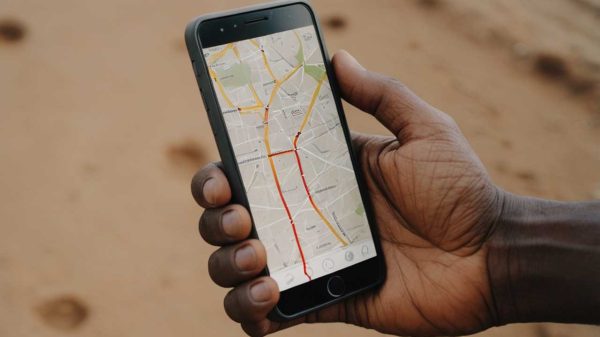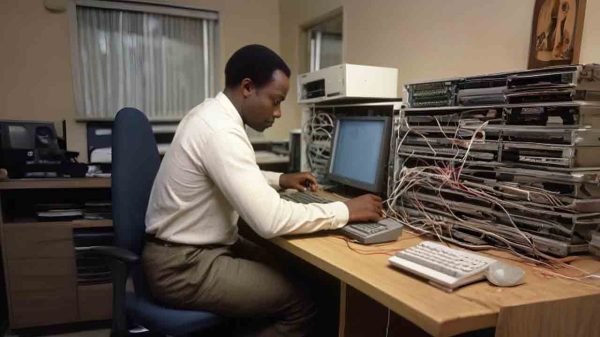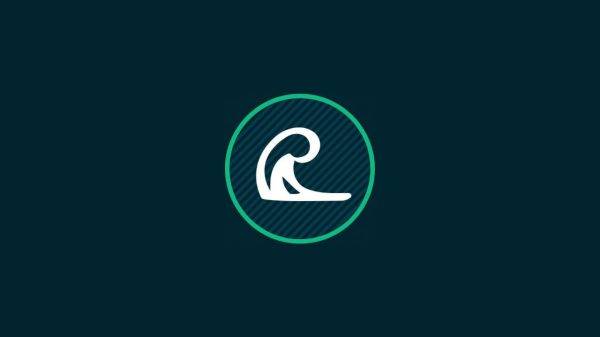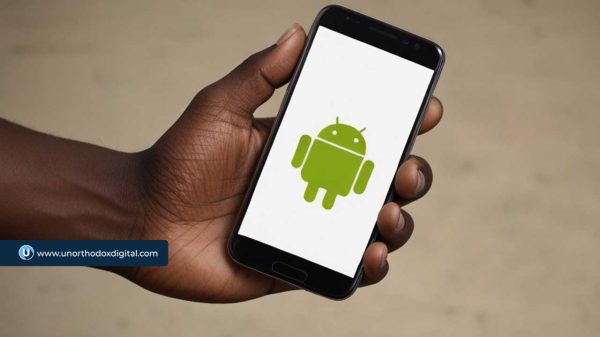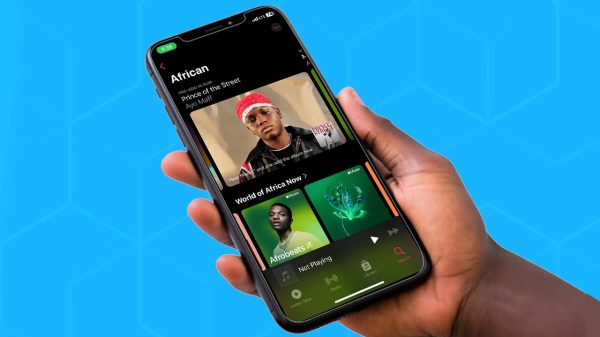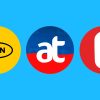How do I repost on Instagram has to be one of the most frequently asked questions of all time since Kevin Systrom and Mike Krieger founded the photo-sharing app in 2010.
On other social media apps like Twitter, sharing a friend’s content is just a Retweet away but it’s always been difficult to share someone else’s post on Instagram.
We put together this article to give you an easy to follow guide on how to repost that touching quote or funny dog video on Instagram without infringing any community guidelines or copyright claims.
1. First seek permission
This is the most important step. According to Instagram’s strict community guidelines, reposting an already existing content could infringe copyright law. Seeking the permission of the rightful owner is very necessary to avoid any strikes.
In Instagram’s own words, “It’s generally a good idea to get permission before posting content, and to get that permission in writing.” Most people aren’t aware that taking someone’s content and just reuploading it can cause the owner of the content to report your account which can lead to it getting banned or suspended.
What we recommend is that you reach out to the user whose post you’d want to repost and be patient as it can take some time before they reply that is if they even do reply. When you do get permission, be sure to provide an image credit instead of just tagging the user.
2. Download an Instagram repost app
Unfortunately, Instagram doesn’t allow users to directly repost with the app. You’d have to download a third-part app. The apps we would recommend are the Repost+ app for iOS devices and the Regram Posts on Android devices. There are a lot of other apps you can choose from if you do not enjoy these recommendations.
After seeking permission and downloading the repost app, open up Instagram and head to the post you’d like to repost. On iOS tap on the ‘…’ icon, tap the ‘Share’ option, and then tap ‘Copy Link’. If you’re an Android user, tap ‘Copy Share URL’.
3. Repost on Instagram
After successfully copying the link, open the reposting app. Most of these reposting apps read your copy clipboard automatically and paste the post’s link. If this does not happen, go ahead and paste in the link where appropriate.
You should be redirected to the Instagram app. Where you’d be given the option to either repost the content to your feed or as a story. You’d also be asked to make some changes to the image with a change of filters. We advise you to leave the image as it is to avoid any violation of copyright laws.
4. How to share a user’s post from your feed to your Instagram Story
It is very easy to share someone’s post to your Instagram story.
Simply tap the arrow icon located next to the comment bubble, tap ‘Add post to your story’, embellish it however you like, then tap ‘Send To > Share @ Your Story > Done’.
PS: You are allowed to only share a post from a user’s feed if that account is public and they’ve allowed their posts to be reshared.
If you’d like to enable resharing, go to your profile and tap the hamburger menu. Tap ‘Settings > Privacy > Story’ and then tap ‘Allow Resharing to Stories’.
Source: unorthodoxdigital.com
Subscribe to our Newsletter
Stay updated with the latest trends in African technology!