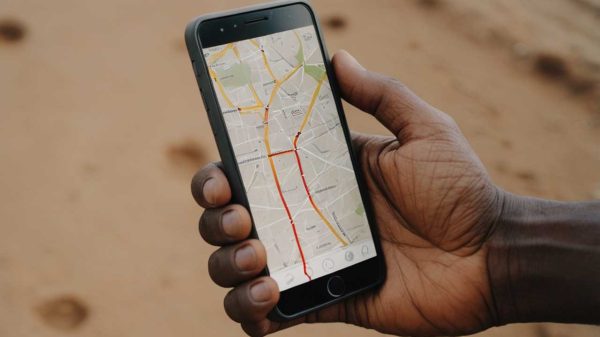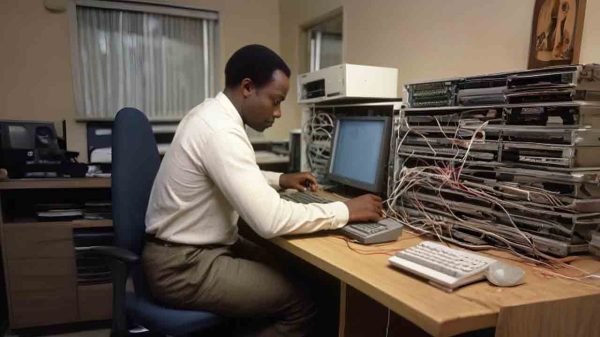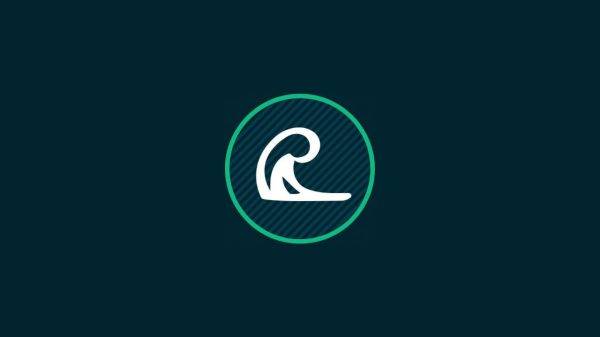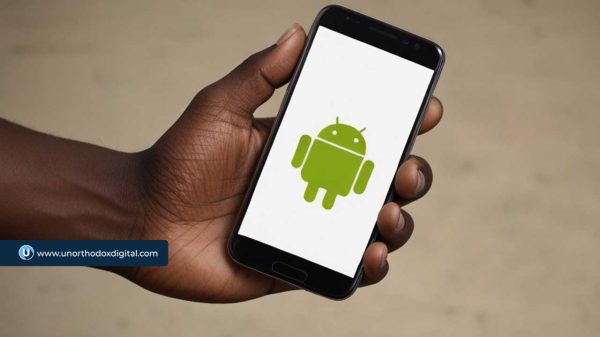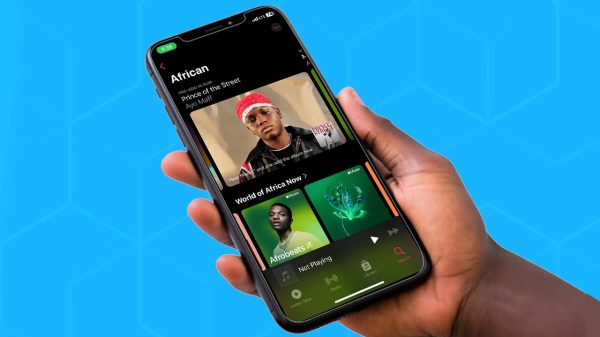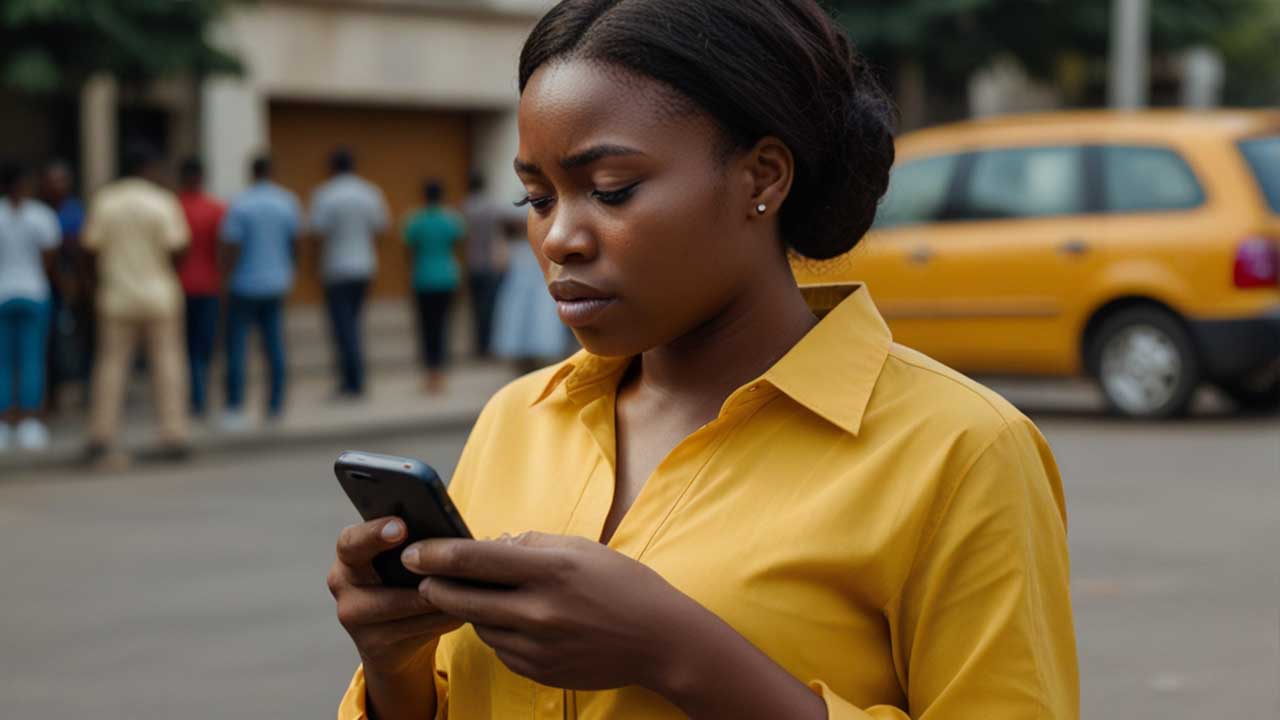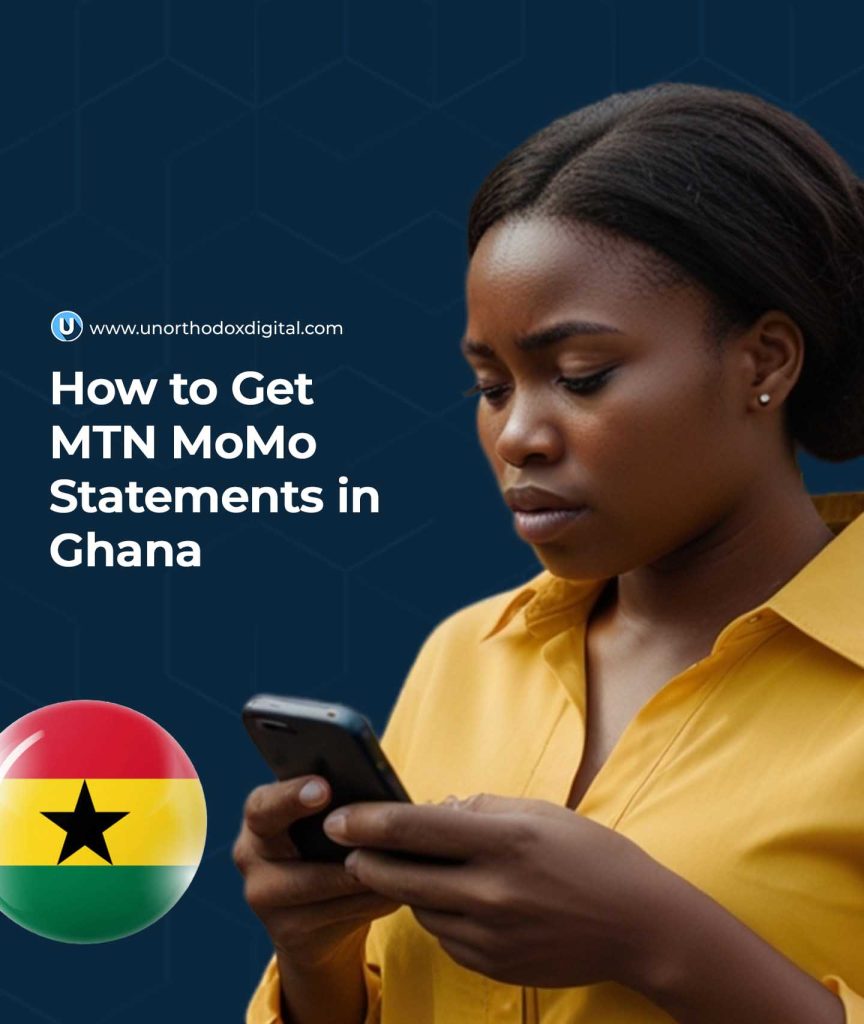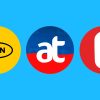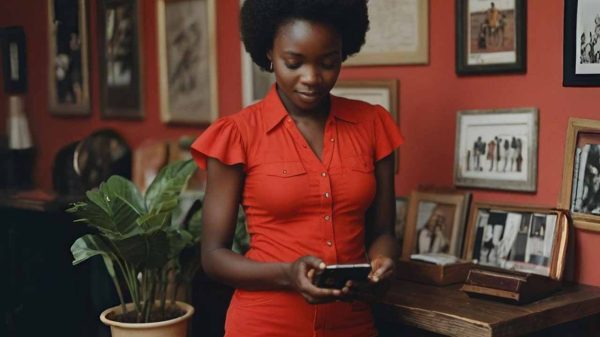Get your MTN MoMo (Mobile money) statement in Ghana for 7 to 180 days using the shortcode *170#, MyMoMo app, or the myMTN app.
Let’s say you’ve been using MTN Mobile Money (MoMo) to send and receive money, buy airtime, or pay bills. After a while, you might start wondering: “Where’s all my money going?” or “I need proof of this payment!”
That’s where your MTN MoMo Statement comes in. Think of it like your money’s report card. It shows you exactly how much money came in, how much went out, when it happened, and what it was for.
In this guide, we’ll walk through how to get that statement—step by step—without stress. Whether you’re a regular MoMo user or a merchant/agent, this guide has you covered.
What Is an MTN MoMo Statement?
It’s a detailed list of all your MoMo transactions within a period of time. This includes:
| Transaction Type | Example |
|---|---|
| Money sent | Sending money to your cousin in Kumasi |
| Money received | Getting a payment from your friend |
| Airtime/data | Buying airtime or bundles for yourself or others |
| Bill payments | Paying ECG, DStv, etc. |
| Withdrawals | Taking cash out from an agent |
| Deposits | Putting money into your MoMo account |
You’ll receive the statement in PDF format by email, and you can use it for budgeting, loan applications, audits, or just to double-check your spending.
Who Can Request a MoMo Statement?
There are two types of MoMo users:
- Regular users (like you and me)
- Merchants or agents (those who use MoMo to run a business)
The good news? Both can get MoMo statements, but the process is slightly different.
How Long Back Can You Go?
Here’s how far back you can request statements:
| User Type | Time Limit |
|---|---|
| Regular user | Up to 3 years |
| Merchant/Agent | Up to 2 years |
But each statement can only cover a maximum of 180 days (6 months) at a time.
How to Request Your MTN MoMo Statement (Regular User)
Let’s say you’re a regular user. You’ve been buying airtime and sending money here and there. Now you want to see where your cash has been going. Here are three easy ways to request your statement:
Option 1: Using the MTN USSD Code (*170#)
This is the easiest method. Here’s what to do:
- Dial
*170#on your phone. - Choose option 6 (My Wallet).
- Select 3 (Statements).
- Tap 1 (Statement Request).
- Enter your MoMo PIN (that 4-digit code you always use).
- Type in your email address and confirm it.
- Choose the duration you want:
- 7 days
- 30 days
- 60 days
- 180 days
- Or select “Specify Date” if you want a custom range (format:
01 01 2024for Jan 1, 2024).
- Confirm by typing 1.
Done! Now wait a few minutes for the email from MTN with your statement attached.
Option 2: Using the MyMoMo App
If you’ve got a smartphone and don’t feel like typing codes, the MyMoMo app works great too.
Here’s how:
- Open the MyMoMo app.
- Tap on Statements.
- Select a duration (30, 60, or 180 days), or pick a custom range using the calendar.
- Tap Get Statement.
- Your PDF statement will be ready. You can save it or send it to yourself via WhatsApp, email, or even Google Drive.
Option 3: Using the myMTN App
Already have the myMTN app? You can use it too:
- Open the app and go to the MoMo section.
- Tap Statement.
- Enter your email and follow the prompts.
- Choose the date range and submit.
Same result: You’ll get your statement in your inbox shortly.
How to Request a MoMo Statement (Merchants/Agents)
If you’re running a MoMo business (like being an agent or merchant), here’s your route:
- Dial
*170#using your agent/merchant SIM. - Select My Wallet.
- Tap on Statements.
- Choose 2 (Merchant/Agent Statement).
- Select either My Agent Account or My Merchant Account.
- Enter the email address where the statement should be sent.
- Pick a start and end date (maximum: 180 days).
- Type 1 to confirm.
Your statement will arrive via email. If there are no linked accounts, the system will let you know.
Why Would You Even Need a MoMo Statement?
Here are some common situations:
| Situation | Why the Statement Helps |
|---|---|
| Applying for a loan | Shows proof of regular income or cash flow |
| Budgeting | Helps you understand where your money goes |
| Fighting fraud | You can spot strange transactions |
| Tax filing or audits | Gives a paper trail of your transactions |
| Record-keeping for business | Shows payment history to suppliers/customers |
Things You Can’t Do with a MoMo Statement
Let’s clear up some myths:
Can I delete a transaction I don’t like?
Nope. MoMo statements are read-only. Once a transaction is recorded, it can’t be changed or erased.
Can I get a statement for someone else’s MoMo account?
Not directly. You can only request statements for the number you’re using. If it’s someone else’s number, they have to request it themselves.
Quick Summary Table
| Feature | Details |
|---|---|
| Max date range per request | 180 days |
| Full history available | 3 years (users), 2 years (merchants/agents) |
| Delivery method | Email in PDF format |
| Access method | USSD (*170#), MyMoMo app, myMTN app |
| Who can request it | Only the account holder |
Always double-check your email address before submitting your request. If you type it wrong, you won’t get the statement—and you’ll have to start over.
Also, it’s a good idea to save your statement PDF somewhere safe (like your Google Drive or your email inbox), especially if you’re using it for business or official paperwork.
If you ever get stuck or your statement doesn’t arrive, you can walk into any MTN service center for help. And now that you know how to request it like a pro, you’ve got one less thing to worry about.
Subscribe to our Newsletter
Stay updated with the latest trends in African technology!